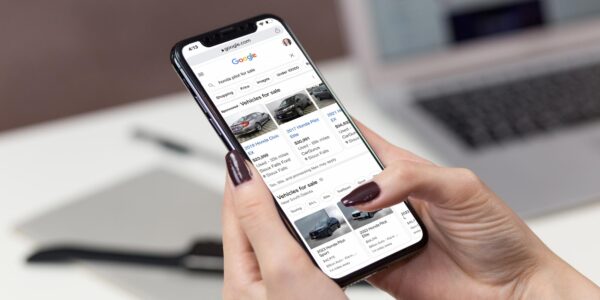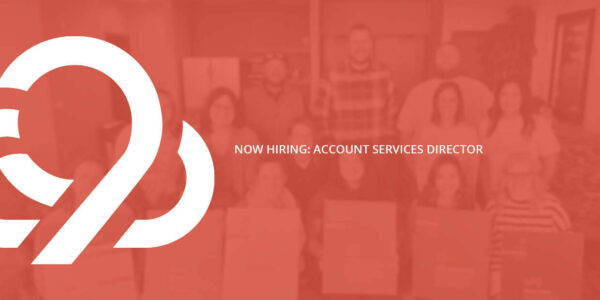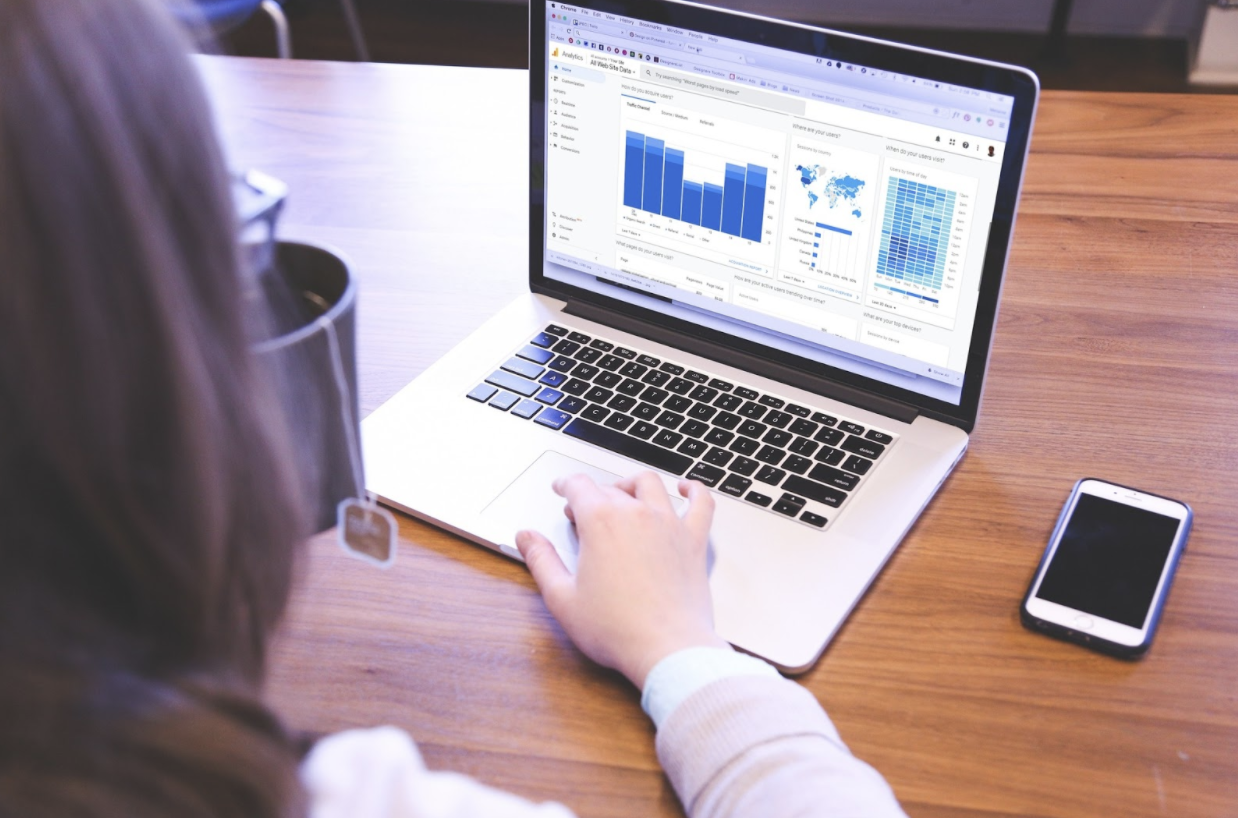
Use Google Tag Manager to Help Manage your Analytics and Goals
Digital marketing thrives on data, but sometimes that data can be overwhelming. And even if you know what metrics you should be tracking, how do you make it easy to track it?
The answer: the marketing tag.
What is a Tag?
If you’re trying to measure anything on your site, you need a tag to do it. In digital analytics, a tag is an element included on your webpage that you want measured.
Tags can be used for all sorts of purposes: scroll tracking, seeing how people arrived at your site, conducting surveys, remarketing, monitoring clicks on certain links, file downloads, tracking form submissions, etc.
Tags essentially let you customize the data that is sent to Google Analytics* (or Adobe Analytics, if you choose to use that). This helps you track what you’re doing and give you actionable insights into how well your marketing is performing.
*2023 Note: As Google Analytics begins switching over to GA4 view, you will need Google Tag Manager set up to measure events.
Why Use Google Tag Manager?
If you’re going to use tags on your site to make tracking your data easier, here’s why you should use Google Tag Manager to make things even easier on yourself:
You don’t have to touch the source code.
Not that long ago, if you wanted to add a tag to a page on your website, you had to create the tag and add it to your website in the source code itself. This meant you needed to coordinate with a developer — whether that was someone on your team, on a different team within your organization or with a third-party you paid to manage your website.
Many times, that meant it took at least a few days to implement a tag — and if it was broken or didn’t work, you had to troubleshoot with multiple people, which could take even longer.
With Tag Manager, you only have to coordinate with a developer once to add the Tag Manager’s generated container code to the header of your website. Then, you can manage all your tags and pixels in one spot.
This also cuts down on the time spent to implement a tag and start tracking your marketing. Time is money, after all — so faster is better.
Your site will load more quickly.
Speaking of faster is better, did you know that search engines are increasingly giving priority to sites that load quickly?
Plus, the longer a site takes to load, the more likely people will click the back button and leave without converting — especially if they’re on a mobile device.
Traditional tracking tags activate in the order they’re listed in the code on your site (a.k.a. synchronously) — and if one of them is slow to load, it can slow your site down.
Tags created in Tag Manager can activate whenever they’re ready to, without waiting on other tags to fire first (a.k.a. asynchronously). This helps your site load more quickly and keep things moving for your users.
You control your data.
If you’ve switched between marketing vendors in the past, you know it can be a headache to make sure you don’t leave any data behind and manage who has access to your various logins. (We have a whole post on the need to own your own marketing assets.)
With Tag Manager, you’re in control. If you switch vendors or have a new team member who needs to create tags, you can give them access to Tag Manager without them needing access to your whole site code.
You know what tags are on your site.
Using tags is important — but you want to know what tags are on your site, avoid sending duplicate information, and generally keep your code clean.
If your site’s been around for a while and you’ve switched marketing vendors, had different digital managers, and used different analytics accounts, you might have a messy list of leftover tags on your site.
Using Tag Manager helps you keep track of the tags you’re using. And while there aren’t limits to the amount of tags you can create, we still advise you keep them to a minimum. It just makes management easier.
If you’re implementing Tag Manager, it’s a good time to review the tags currently on your site. Keep tags you’re actively using to move your automotive marketing strategy forward, and remove duplicate tags or ones associated with services you no longer offer or pages you’re not using anymore.
You can create event-based goals for your website.
Want to see further into your digital sales funnel and prove to your GM that you’re using dollars wisely? Event-based goals can help — and you need Tag Manager installed before you can set them up.
These types of goals are really helpful to see what actions your users are taking on your site, such as:
- Clicking to play a video (and seeing how long users are watching)
- Filling out a form
- Downloading a form
- Clicking the phone number on your site
- Clicking to go to another site you own
- Hosting pixels or tags for third-party vendors (Adobe Analytics, AdRoll, Microsoft Ads, etc.)
- Adding an item to a cart
- Interacting with VDP photos
- And so much more!
This type of goal is unique to your site and marketing goals, so we won’t go into all the details of how to do that in this blog. If you want to learn more, Moz has really detailed introduction and steps for setting up and using Tag Manager. You can also check out Google’s Tag Manager support.
Let 9 Clouds Help You Start Tagging
We’ve been using Google Tag Manager with clients for years, and we know how much help it can be to get the most out of your auto marketing spend.
Ready to use Tag Manager, but don’t know quite where to start? Talk to us about getting custom Google Analytics 4 (GA4) conversion events set up for your business — which will set you up with Tag Manager, too.
Get Started with a custom GA4 Setup »



![Human vs AI A/B Test [Spoiler Alert: Humans Win!]](https://9clouds.com/wp-content/uploads/2024/02/Volvo-dealership-1-600x388.png)