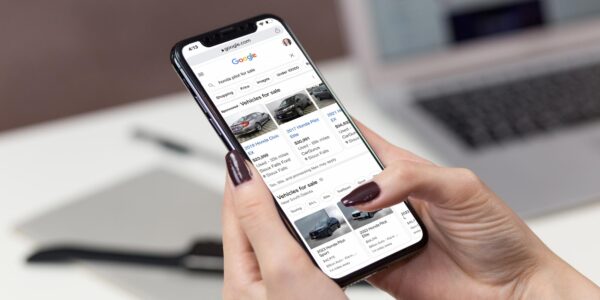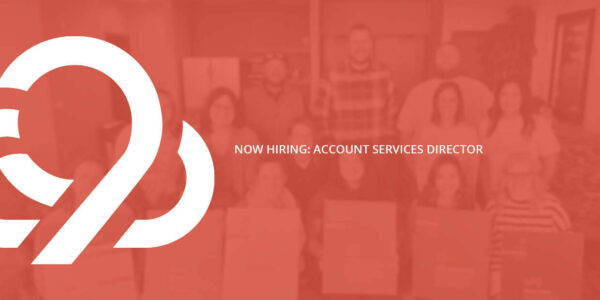How to Auto-Clear Your Google History (And Why It’s Actually Great for Marketers)
As always, the times are a-changin’ in the digital world.
Throughout 2019, Google made some significant changes to its privacy tools. The company has given users the option to automatically delete search history, location history, and more.
Prior to this change, Google had stored everyone’s Internet searches indefinitely, which helped us marketers deliver ads relevant to each user’s search history.
Now, if a user so chooses, that search data may be gone for good.
As an auto dealer who’s shelling out advertising dollars to Google, you may find your immediate reaction to be panic:
“If my potential customers are having their Google search history auto-deleted after searching for automotive-related terms, how can I target them with my Google Ads? This is the worst!”
Don’t worry; it’s not the worst. Actually, this update is great for automotive digital marketers. Hear us out.
Google’s Targeting Was Good Before
Before this change, a driver in your city (let’s call him “Cody the Car Buyer”) may have seen your dealership’s ad on Google because he was searching for a good deal on a pre-owned vehicle — four months ago.
Google knew that, because the search giant saved all of his data. So, it showed him your ad in an attempt to be helpful to both you and Cody.
What Google didn’t know, however, was that Cody found a perfect used vehicle two months ago and purchased it. So while your ad was relevant to him four months ago, it’s not anymore — and now your dollars are being wasted.
Google’s Targeting Is Better Now
Now, things are different. Now, Cody has enabled Google to auto-delete his search history after three months. When he starts looking for another vehicle, the ads he sees will be based on his most current searches.
With Google’s new history auto-clear settings, auto dealers can be even more confident that their Google Ads will reach the right prospects, based on users’ most recent and relevant activity.
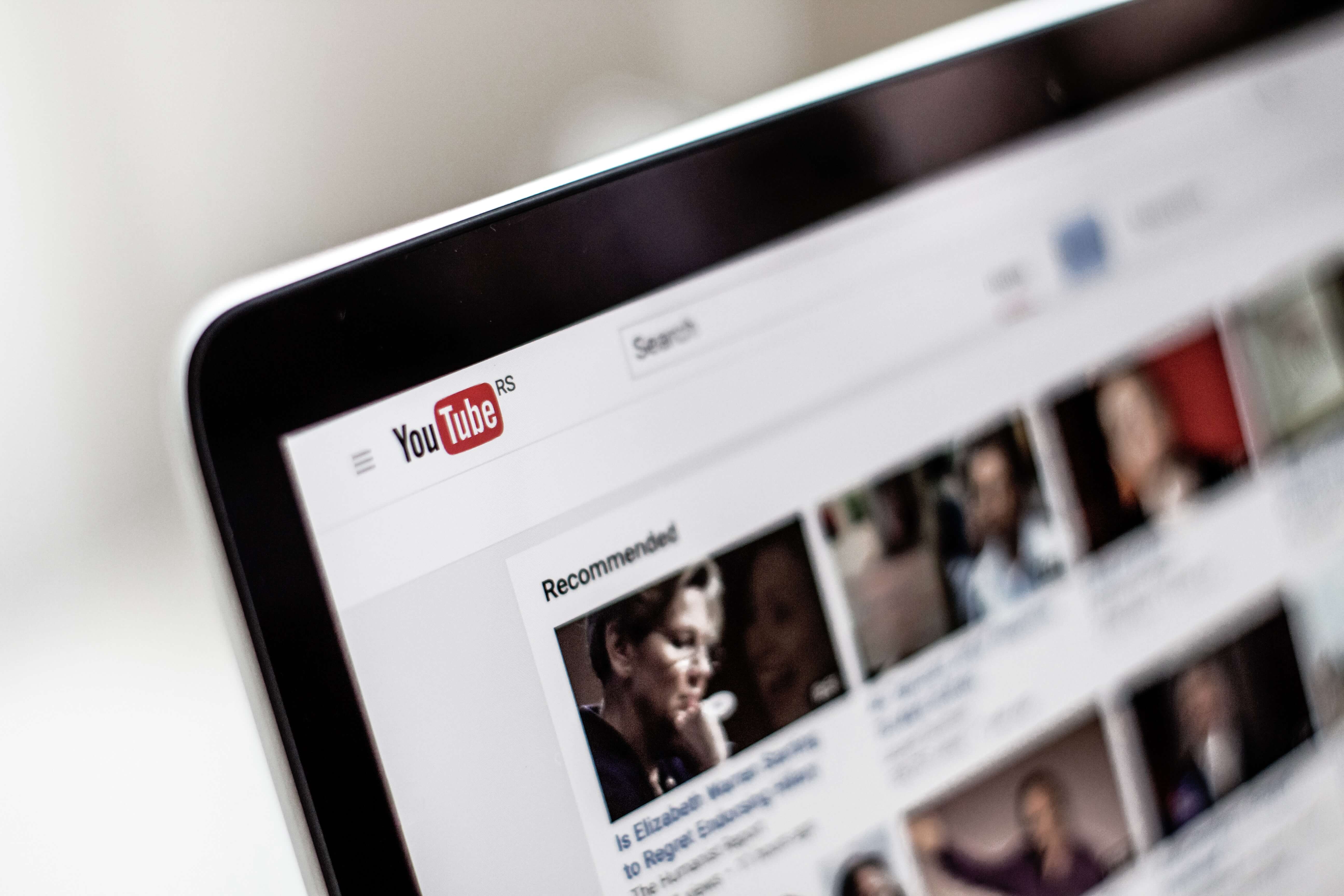
How to Set Your Google Data to Auto-Delete
This new setting is beneficial for both the business and the consumer. We recommend everyone choose the auto-delete setting that works best for them in order to improve their online experience.
Changing your Google auto-delete settings is simple. Here’s how to do it:
- Head on over to Google’s My Activity tool.
- Select Activity Controls on left-hand navigation.
- Here, you’ll see three different activity types:
- Web and App Activity
- Location History
- YouTube History
- On each one, you’ll see the option to Manage Activity. Within this section, you can choose to have your data automatically deleted. To do this, click Choose to Delete Automatically.
- Now, you can choose between the following three options:
- Keep until I delete manually
- Keep for 18 months
- Keep for 3 months
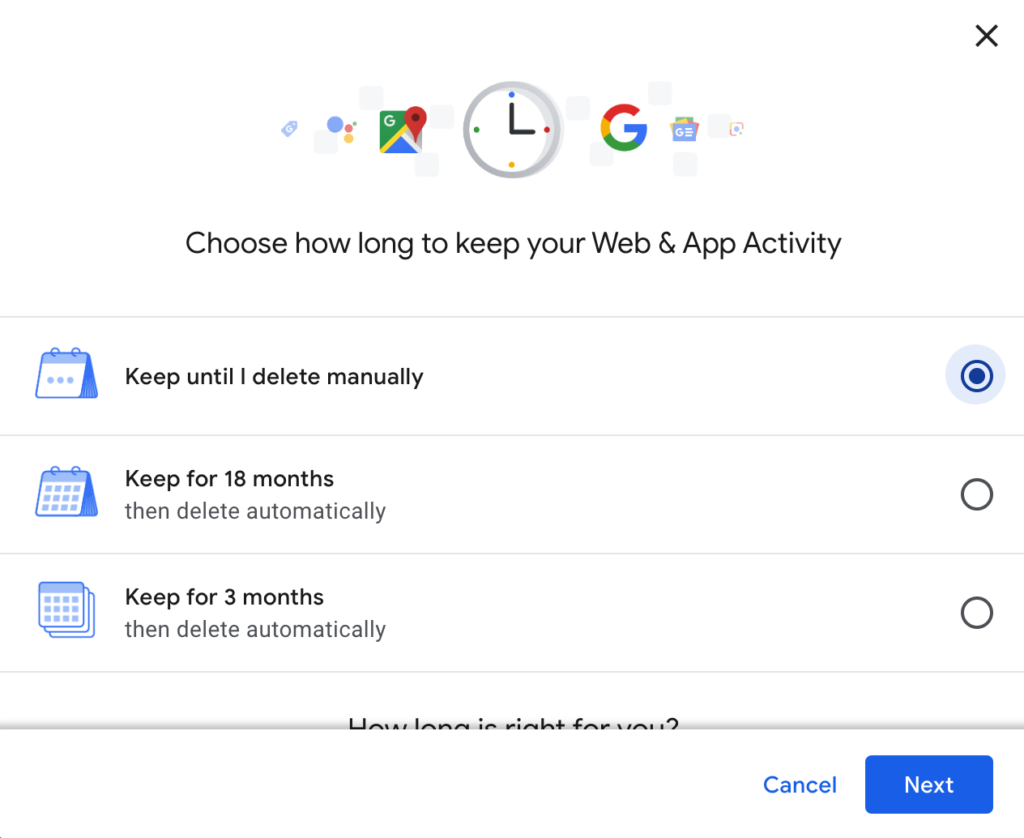
How Long Is Right For Me?
That’s up to you! How much do you care about having a personalized online experience?
For example, if you follow a long-running reality TV series like Survivor or The Bachelor, you may want to have the longer duration of 18 months, so Google News can recommend news articles based on your searches.
If you don’t care about personalized recommendations as much, or maybe your interests change frequently, the three-month setting may be a good option for you.
Or, maybe you don’t want any personalized recommendations from Google at all. You can completely pause your activity from being saved in the Activity Controls like this:
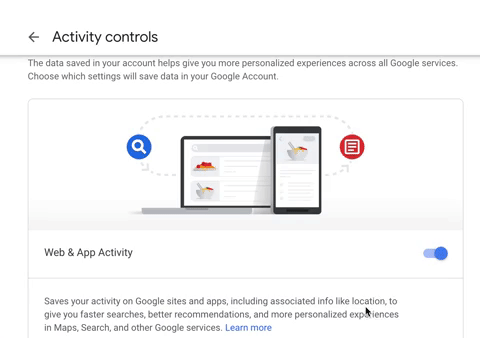
In my case, for example, I use a separate Chrome browser for work. I have disabled all search history from being saved by Google on this browser because I don’t need personalized Google recommendations based on my work-related activity.
A Few Notes on YouTube and Location History
You’ll want to tailor each of these settings to your habits and preferences.
For example, maybe you go in and out of YouTube binging phases. A few months ago, you may have been really into watching cooking videos, but now you’re over it while you’re trying to learn guitar via video tutorials. If this is you, the three-month option may be a good fit.
Many people are a bit more paranoid about location history; you may be tempted to disable it, too. But really, saving your location history can be helpful.
Say you head out of town for the weekend, and you’re exploring a new city. If Google can retain your location history, the Maps app will remember recent addresses, like the Airbnb where you’re staying or the address of that coffeeshop you loved. That’s handy!
Unless you visit the city on a frequent basis, you probably don’t want to see other recommendations from that city a few months from now. So again, the three-month auto-delete setting may be most helpful to you.
Advantages for All
There’s really no advantage to Google having years upon years of search and location history saved up. So, go ahead and just set your activity to auto-delete.
For you as an auto dealer, this is a change to celebrate. This privacy setting allows your ads to be even more targeted. That’s always the goal, after all!
If you’re interested in learning even more about how to leverage Google Ads for your dealership, download our free eBook, Money-Saving Hacks for Google Ads. It’ll teach you how to optimize your settings, keywords, and ads to get more qualified clicks at a lower cost.


![Human vs AI A/B Test [Spoiler Alert: Humans Win!]](https://9clouds.com/wp-content/uploads/2024/02/Volvo-dealership-1-600x388.png)