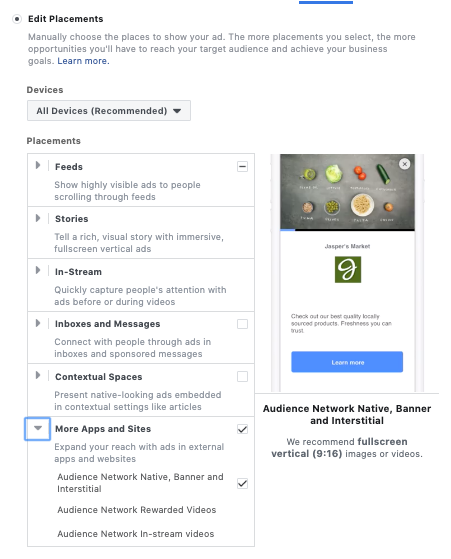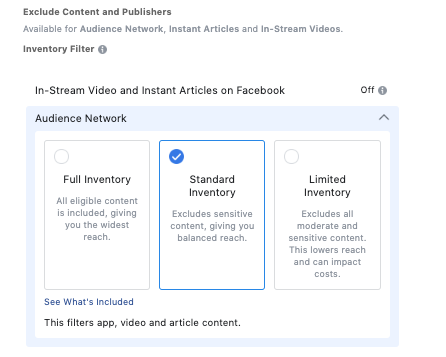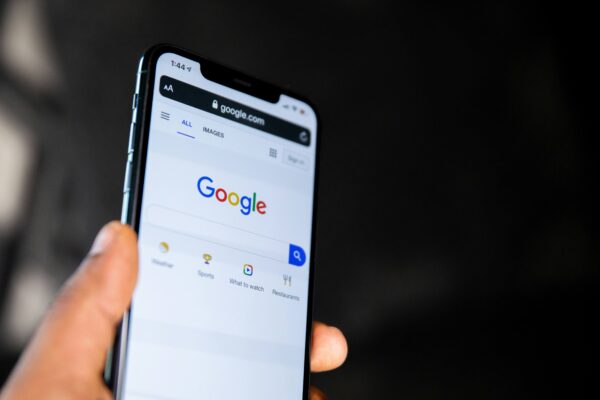How to Block Your Facebook Ads from Appearing on Controversial Websites
“You can’t build a reputation on what you’re going to do.”
This quote by Henry Ford rings as true today as it did when the very first Model T was released in 1908. Having good intentions means nothing if you don’t take the action to make things right in the first place.
As an auto dealership or other business, how you advertise and where you advertise play a huge role in how others view your brand.
One way to maintain a positive brand reputation is to remove your Facebook ads from appearing on controversial websites. Pay attention to these Facebook Audience Network targeting tips to relay your positive brand message to the right audience.
How Facebook Audience Networking Targeting Works
You know about the power of Facebook ads, but did you know that these ads aren’t limited to only the Facebook platform itself?
Facebook’s Audience Network is a way for marketers to extend their campaigns beyond Facebook and into other mobile apps through banner ads, interstitial ads, and in-stream videos.

The Audience Network uses the same targeting available for Facebook ads, including interest-based targeting, Custom Audiences, and Lookalike Audiences.
And for those who already utilize Facebook ads, adding the Audience Network placement is just one extra click at the ad set level.
Why a Greater Reach Isn’t Always Better
Incorporating the Audience Network into your ad targeting will extend your reach — something many businesses want.
However, what not everyone realizes that by extending your reach, your ads may appear on all website categories, including political and other potentially controversial websites.
You could argue that people who view websites about debatable social issues, mature content, alcohol, gambling, and other sensitive subjects still need vehicles (or whatever product you’re promoting) — but is the potential negative feedback you’ll receive worth it?
As a business, you need to decide if your chosen advertising placements align with your company’s vision and values.
For example, if your auto dealership prides itself in giving everyone an honest car-buying experience, allowing your ads to appear on websites that promote slander and lying may give people the wrong impression about your business.
How to Use Facebook Inventory Filters to Minimize Controversial Advertising
Facebook wants both its own social network and its larger Audience Network to be a positive place for users and advertisers.
That’s why Facebook is giving advertisers more targeting filters and controls to help them decide where their ads appear within Audience Network placements.
You can prevent your ad from running next to certain types of content on placements by selecting the Inventory Filter option below the “Placements” section at the ad set level.
The Inventory Filter lets you choose if your ads appear within content rated for sensitivity:
- Full Inventory: Includes all eligible content, giving you the widest reach.
- Standard Inventory: Excludes sensitive content, giving you a balanced reach.
- Limited Inventory: Excludes all sensitive and moderate content, lowering reach and possibly impacting cost.
By default, all advertisers are opted into the “Standard” filter. In most cases, this will give your ads a balanced reach without showing them on sensitive-content websites, including categories such as:
- Debatable social issues
- Mature content
- Tragedy and conflict
- Dating
- Gambling
Even if you select the “Full Inventory” option, Facebook will automatically prevent your ads from showing on websites with the most controversial content, like nudity and excessive violence.
Sensitive material means different things to different advertisers. It’s important to keep in mind that Facebook will do its best to keep your ad from appearing on certain websites according to your selected filter, but it cannot guarantee that your ad will never appear alongside certain content.
How to Upload Block Lists for Enhanced Brand Safety
If you have specific websites where you never want your ads to appear, you are able to block these URLs by uploading them to Business Manager.
Block Lists are intended for advertisers who want to use the Audience Network placements but have Brand Safety needs. You are able to upload a text file that includes up to 10,000 web domains and app store URLs you want to exclude from targeting.
To help you decide if you should block a website, you can download a list from Facebook of publisher URLs where your ads could potentially appear. If you see a URL on this list where you prefer to not advertise, it would be wise to add it to a Block List and upload to Business Manager.
Improve Your Facebook Ad Placements with 9 Clouds!
Maintaining your brand’s reputation is an ongoing process. The websites where you place your ads can have an effect on your reputation — for better or worse.
Wondering if your Facebook ads are hitting the right audience? With nearly a decade of building Facebook ads for auto and RV dealers under our belts, we can help your business create relevant content that turns qualified leads into sales.
Download your Facebook ebook