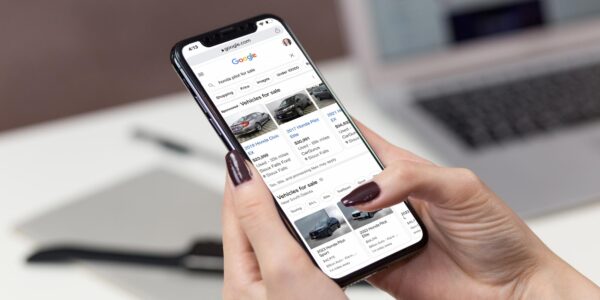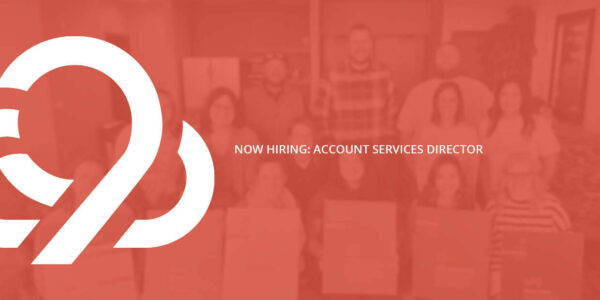Become a Google Ads Rock Star with Dynamic Search Ads
I’m going to go out on a limb and say you got into Google Ads because you want people to find your products or content more easily. If you got into Google Ads because someone said you should, well, that’s cool too, but not quite as cool as knowing the power of a good Google Ads strategy.
Once you’ve worked with Google Ads for a little while, you may encounter times when you’re a little frustrated because you would like to make your ads even more relevant to what someone is searching. If that’s you, I have great news: Google is already one step ahead of you with something called a Dynamic Search Ad.
Let’s look at what Dynamic Search Ads are and how to set them up.
Ready? Go!

What Are Dynamic Search Ads?
Dynamic Search Ads are important for any campaign because they essentially pick up when your keywords leave off. Google finds the best URL from your crawled website and will link to that along with descriptions you write yourself.
Each Dynamic Search Ads ad group can be organized from either parts of your website or the whole website. We’ll share how to do this below.
Dynamic Search Ads have a leg up on other ads because Google pulls the most relevant pages to match the user’s intent. Basically, they’re one of the most relevant types of ads out there. They are especially helpful if you have a ton of inventory or a variety of services that you cannot make ads for.
Sound like a good idea? Of course they do!

This Is How You Set Up Dynamic Search Ads
Truth be told, if you’ve set up Google Ads in the past, this won’t be all that different.
The main distinction with Dynamic Search Ads is that they offer you an auto-generated and highly relevant headline and lots of customization options for descriptions – because, of course, the crux of these ads is that the most relevant headline or description is shown based on the user’s search.
The best part? These ads tend to see a higher conversion rate and lower cost per click (CPC).
Also, since these ads show the searcher a very specific product, they’re ideal for remarketing campaigns! This is great because your searcher may be looking for something you offer, but you just didn’t have room to address it in, say, your expanded text ads.
Google is very good at explaining all the nitty-gritty details of getting to that point of setup, so if you’d like a very thorough walk-through, check out this article. But if you just need an outline, here’s how you set up a Dynamic Search Ad:
- Set up your search campaign just like you would any other. When you get to the ad group level, change the ad group setting from “Standard” to “Dynamic.” This is what it’ll look like before you personalize it:
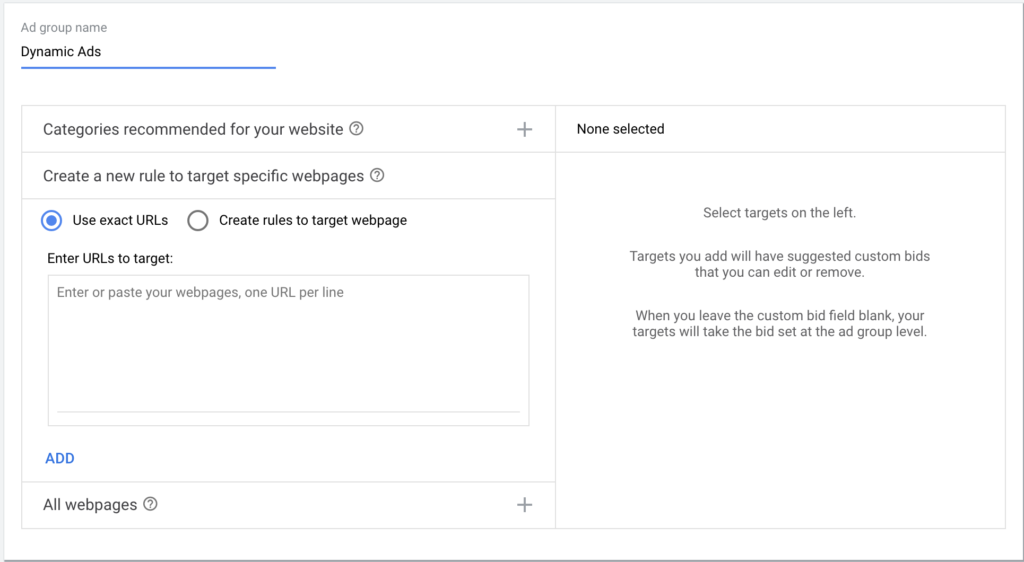
- Choose to target either:
- Categories designated by what Google finds when it crawls your site. This option isn’t always available.
- Exact URLs if you’re doing a very specific ad set (say, you want to advertise service pages).
- Specific URLs based on rules you’ve set. You could include all “new” pages or break it down to “new Fords,” where it could cover all of your VDPs).
- All webpages if you’re focused more on branding (as in, “We have a great selection of used vehicles!”).
- Hit “Save.”
- Fill in your descriptions. Depending on how your site is set up and the target for your particular ad set, you may have more options for descriptions. (For one of our clients, I was able to choose three.) For my particular 9 Clouds-specific ad, this is what I see:
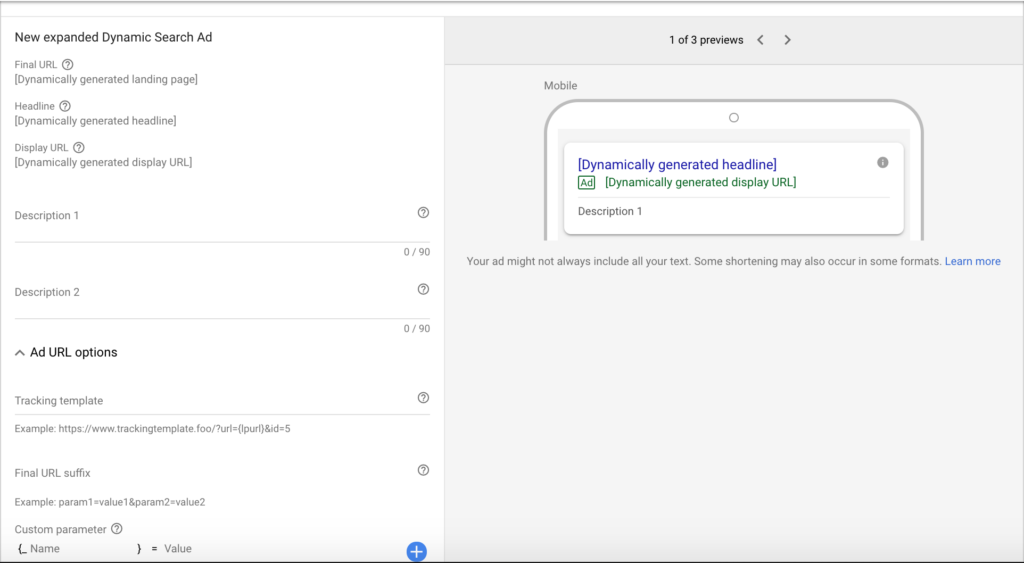
- Select “Done,” then “Save and continue.” Google will give you an overview of what you’ve just set up – and you’re good to go!
We recommend you check in on the ad group’s search terms when you first start running Dynamic Search Ads. Google is smart, but there are times it doesn’t hit the mark on showing ads based on appropriate search terms for your site. You could waste spend if you are not checking in on your search terms often enough.

Is Your Head Swimming?
We can help. At 9 Clouds, we work with automotive, healthcare, livestock and manufacturing Google Ads accounts to optimize and find leads for your business.
If you already have a Google Ads account set up, check out our free Google Ads eBook, which offers hacks to help you save money and optimize your account better. And if you want help with your Google Ads, get your free digital marketing assessment.
Get Your Digital Assessment »


![Human vs AI A/B Test [Spoiler Alert: Humans Win!]](https://9clouds.com/wp-content/uploads/2024/02/Volvo-dealership-1-600x388.png)