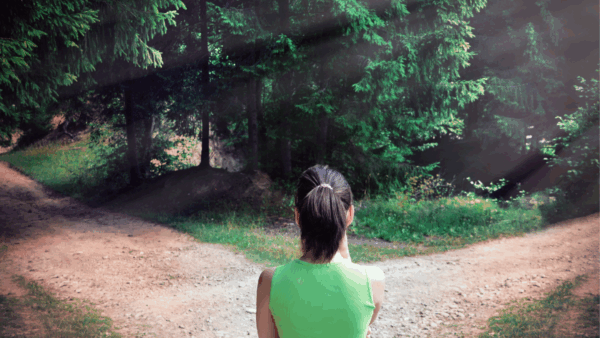How to Connect Meta Lead Ads to Your Dealership’s CRM
Meta (Facebook) Lead Ads are a powerful addition to your automotive digital marketing strategy, but they come with technical limitations.
Chief among these limitations is the inability to connect tools directly to Meta Ads Manager. Dealership marketers are currently forced to manually download spreadsheets from Ads Manager to use in other marketing software platforms. It’s a clunky process for businesses that want to respond to leads quickly.
Tools like Zapier or LeadsBridge will help you connect this data to your customer relationship management (CRM) system and let your sales team or business development company (BDC) follow up with people who submit forms on your Lead Ads.
This blog includes a step-by-step process that will show you exactly how to connect the data from your Lead Ads into your dealership’s CRM.
What Are Lead Ads?
Before we dive into the technical nitty gritty, it’s important to understand exactly what Lead Ads are and why they’re important.
Think of Lead Ads as mini-forms that pop up right in someone’s news feed—no need to click away or open a new page. Advertisers can use Lead Ads for a variety of reasons, but as we mentioned before, they work well only if your team can manage the data.
At 9 Clouds, we’ve used Lead Ads to drive actions for auto clients like trade evaluations, tire quotes, and even test drives.
The main benefit of Meta Lead Ads is that the form pre-fills with the user’s data, which makes it easy for the user to simply click the “submit” button without having to type in their information. For that reason, we think it’s best to make forms that contain common fields that won’t require user input (and thus will convert more easily):
- First Name
- Last Name
- Email Address
- Phone Number
- Age
- Zip Code
All of this contact information can be used in conjunction with other relevant vehicle data, such as:
- Make
- Model
- Year
- Vehicle Identification Number (VIN)
- Condition (New / Used)
Using simple contact properties like these allows you to easily sort the data in other areas of your business, including your email client and your CRM.
How to Connect Lead Ads to Your CRM
To prepare your form for CRM connection, please include First Name and Last Name in separate fields. This allows the ADF code to properly transfer the data into your CRM (more on that below).
The following steps pick up right after you’ve created and launched your Lead Ad. Just make sure the ad is switched to “off” before you configure this data connection.
Step 1. Get the Tools
You’ve created a Lead Ad. You have a CRM. So what now?
Every piece of data from your Lead Ad can be mapped to similar data points in your CRM. Depending on which CRM you use, you can also include comments or other user-inputted data points from your Lead Ad.
First things first: pick a tool that acts like a bridge between Meta (Facebook) and your CRM.
At 9 Clouds, we use a tool called Zapier, which offers a variety of plans starting at $0 a month and increasing the more features you add. We’ve also used LeadsBridge for this task, but its tool is less versatile and more expensive.
Zapier lets you set up handy rules — like, “When someone submits the form on this Lead Ad, send their information to my CRM.” Of course, the actual process is more technical than that, but it’s important to know that once the Zap is configured, Zapier will run in the background.
In addition to this “connection” client, locate the incoming lead email address for your CRM. In mode cases, this looks something like “leads@1234.yourcrm.com.” If you can’t find it within your CRM dashboard, contact your CRM vendor and ask for it.
Lastly, you will need some information about your dealership’s email host so that you can properly send the lead data into the CRM using the SMTP email within Zapier.
Step 2. Connect the Data
The key to transferring data from your Lead Ad to your CRM is auto-lead data format (ADF) code. ADF is a special XML-based format of code that organizes your lead’s contact information into something that can be read by your CRM. Basically, it translates Facebook’s lead data into something a computer can understand.
Once you code the data into ADF format, Zapier can then email the code to your CRM. Each email message contains one lead, coded by Zapier.
To configure the connection between Facebook and your CRM, follow these steps.
1. Sign up for Zapier at zapier.com.
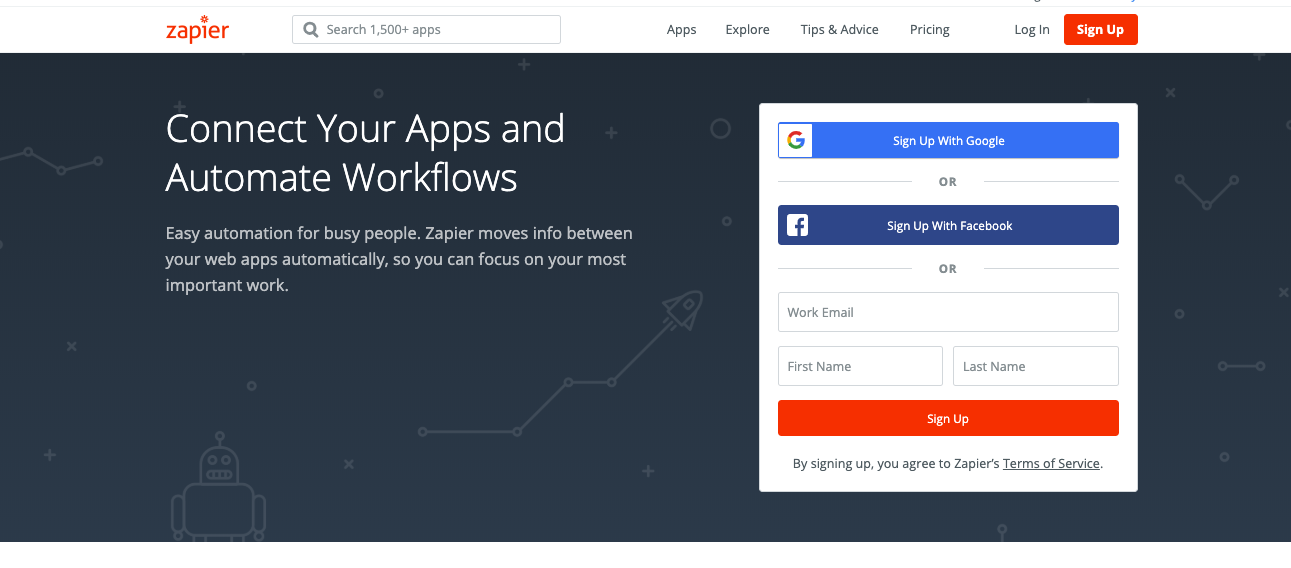
2. From the home page of Zapier, select “Make a Zap!”
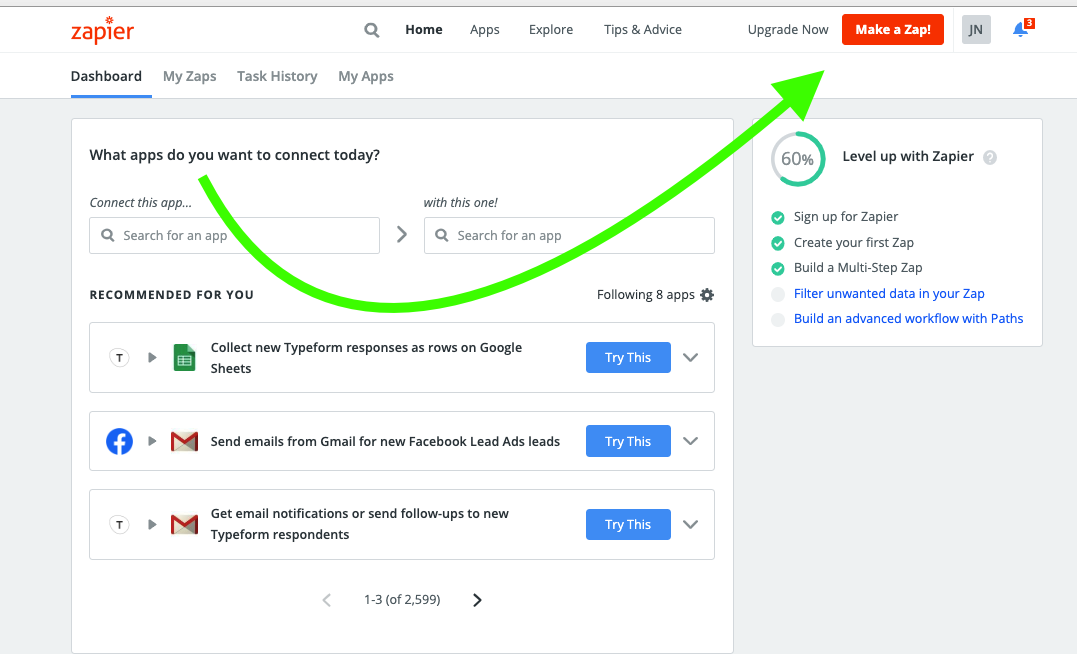
3. Select the “Trigger App,” which will kick off the automation step. In this case, choose “Facebook Lead Ads.”
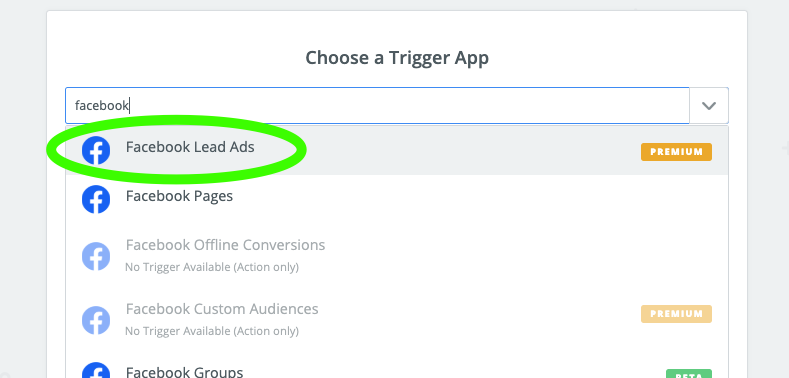
4. Name your Zap. To make it easier to reference in the future, we recommend including the purpose of the ad as well as the time frame and the person who made it.
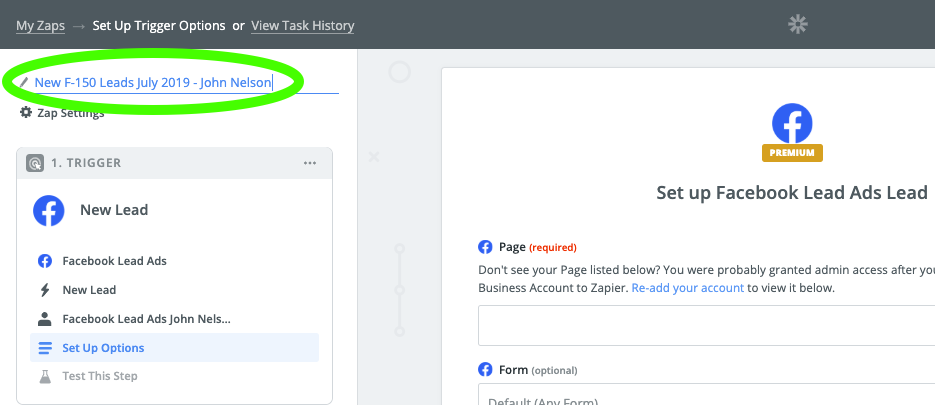
5. Follow the on-screen steps to connect your Facebook ad account to Zapier, which will open a new screen with this prompt. Select “Continue As [Name].”
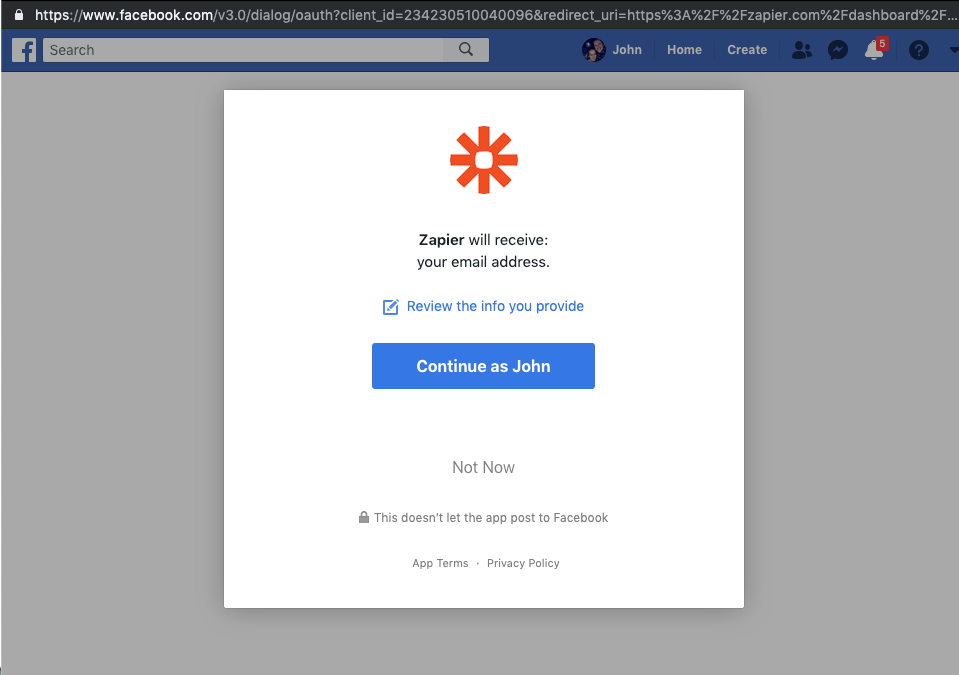
6. Back at the Zap creation screen, select the “Page” and “Form” used by your Lead Ad.
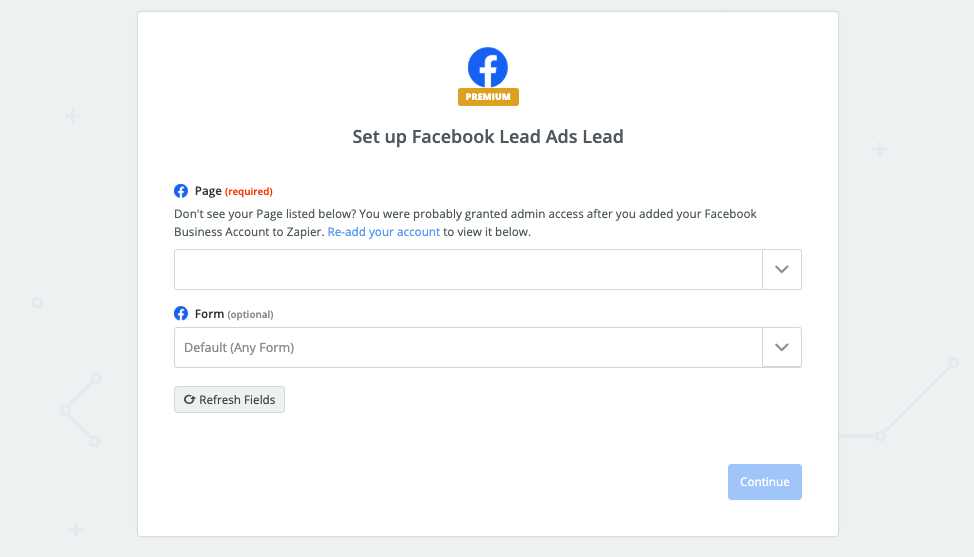
7. Select “Pull in Samples” on this screen to pull in a “sample” lead to help you set up your Zap.
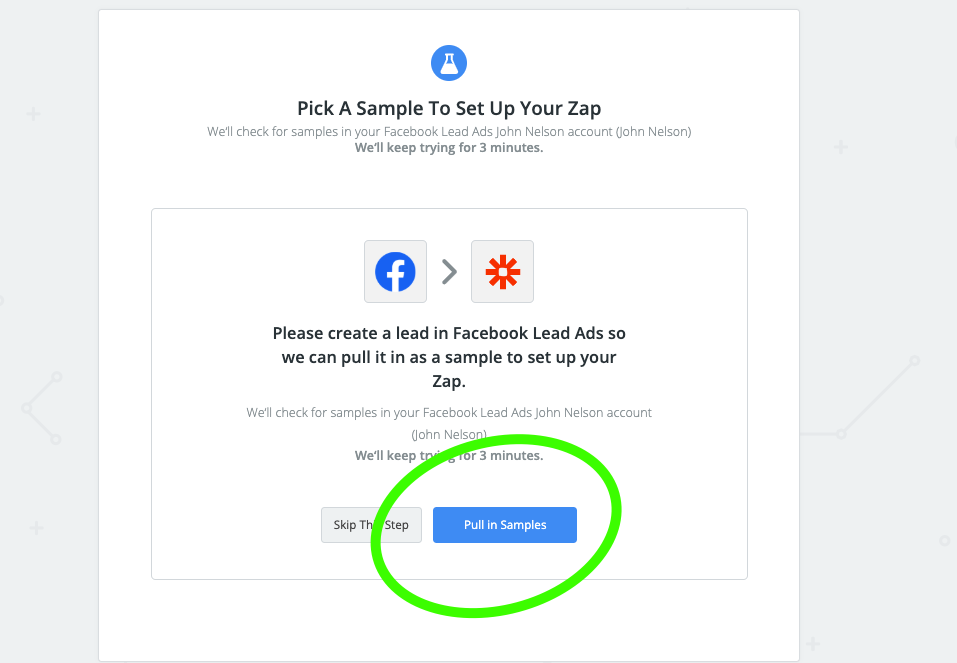
8. After you pull in and select a sample lead, set up the “Action App.” In this case, choose “SMTP by Zapier.” (Note: We intentionally choose SMTP integration because it is plain text and compatible with more CRMs than any other email integrations we’ve tested.)
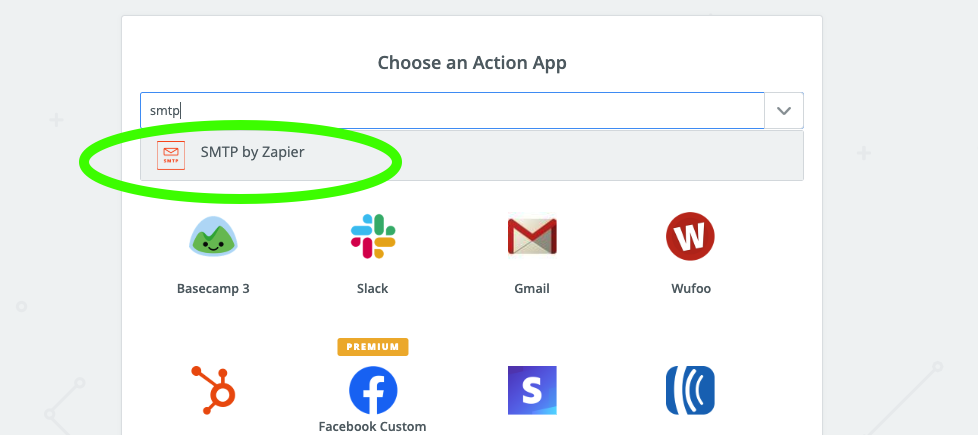
9. Give Zapier access to your email host. Google offers these instructions for its email service. For other email services, you may need to consult your IT department or vendor.
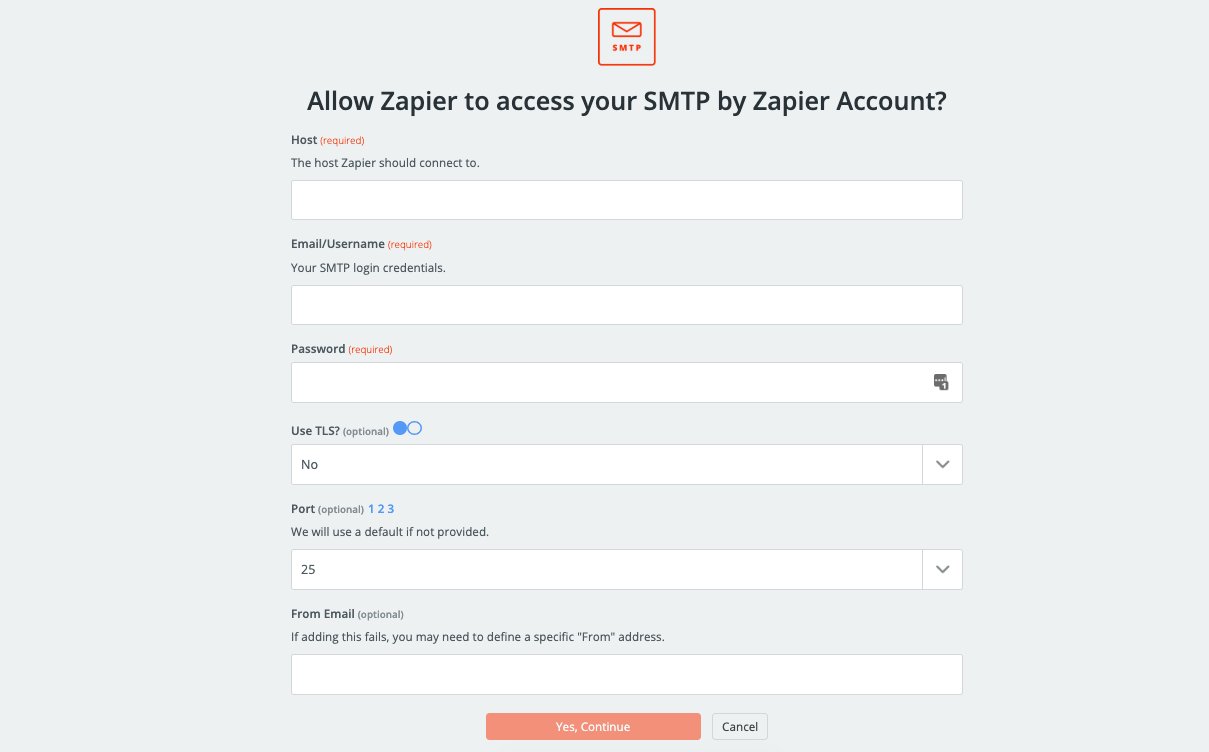
10. Configure the outgoing email. The recipient’s email address is the “Lead Email” address. This commonly looks like “leads@123.crmname.com.” If you are unable to find it in your CRM interface, you will need to call your CRM company to request it.
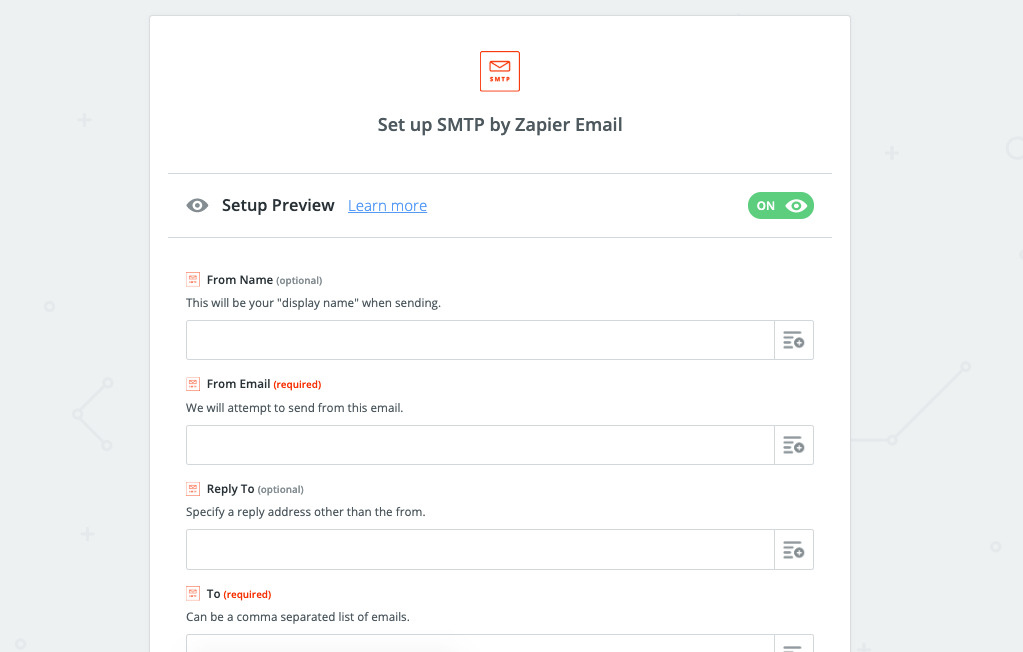
11. In the body section of your email, include the ADF code for your unique situation. Here is an example of ADF code for a used vehicle ad. Replace everything in [brackets] with the personalization token or customization to suit your needs.
<?xml version="1.0" encoding="UTF-8"?>
<?adf version="1.0"?>
<adf>
<prospect>
<requestdate>[DATETIME]</requestdate>
<provider>
<name>[Your Source Name]</name>
<service>[Dealership Facebook Ad]</service>
<url>[Dealership website URL]</url>
</provider>
<vendor>
<vendorname>Zapier</vendorname>
</vendor>
<customer>
<contact>
<name part="first">[First Name]</name>
<name part="last">[Last Name]</name>
<email>[Email Address]</email>
<phone>[Phone Number]</phone>
</contact>
<comments>This person filled out a form on the dealership’s Facebook ad.</comments>
</customer>
<vehicle interest="buy" status="used">
<make>[Make]</make>
<model>[Model]</model>
<year>[Year]</year>
<odometer units="mi">[Odometer Reading]</odometer>
<trim>[Trim level]</trim>
</vehicle>
</prospect>
</adf>
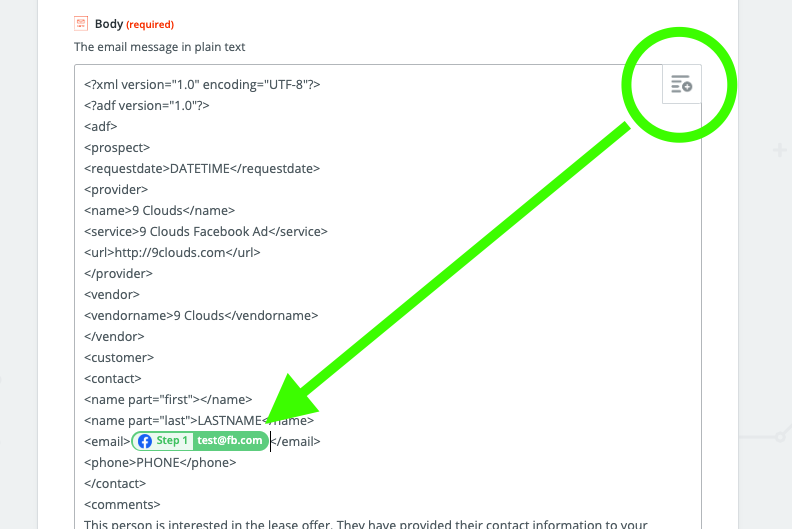
12. Test the email in the next step.
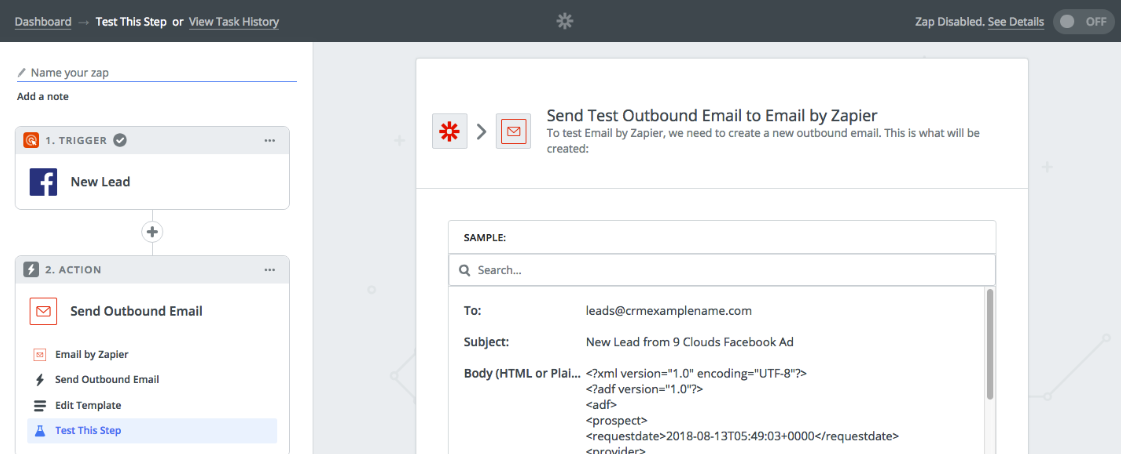
13. Check your CRM for the incoming test lead. (Note: the example here is from VinSolutions.)
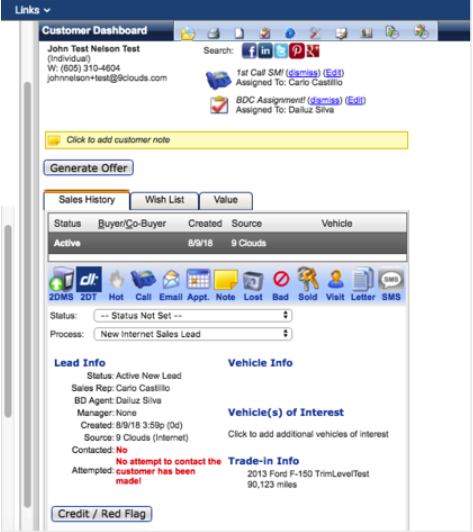
14. Fix any items that did not make it through to the CRM (names, emails, comments, etc.).
15. Confirm with your sales team members that they are seeing the leads and that they have ample information with which to process them.
Keep Adapting Your Strategy
Lead Ads are among the most advanced tactics available for digital marketers on Meta. If you follow these steps closely, we’re confident you’ll find success.
There are virtually infinite ways in which dealerships can benefit from Lead Ads, so don’t be afraid to experiment — just don’t forget to update your ADF code.
We’ve seen dealerships use Lead Ads for everything from test drives to oil changes to subscriptions and more. The ADF code can accommodate a wide variety of lead forms. Take a look at the official ADF index to get some inspiration.
Need Help? 9 Clouds Has the Resources for You!
We help dealerships throughout the country with their marketing strategies, including lead tracking and management.
If you’re ready to do more with lead tracking, let us know and we can be your marketing ally.
And when you’re ready to do more with your digital ads, talk to us. We help businesses just like your with digital ads — on Facebook, Instagram, Google and more — every day.
Get More from Your Digital Ads »