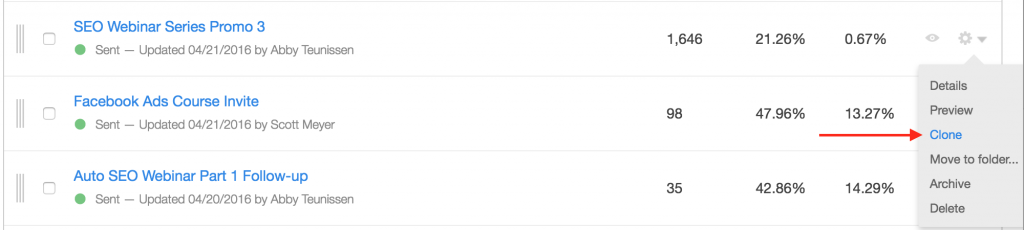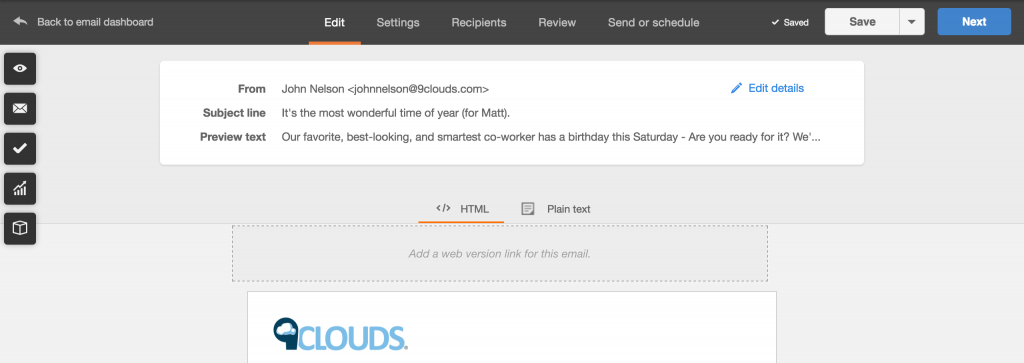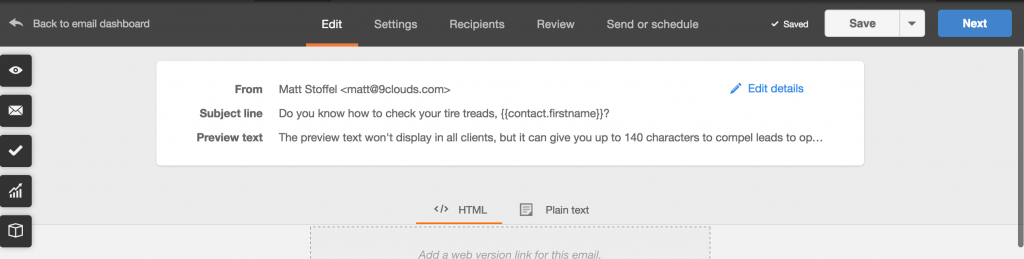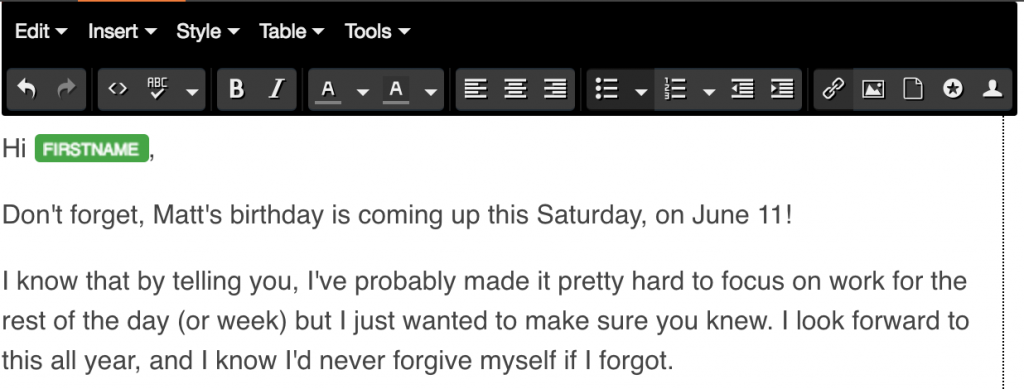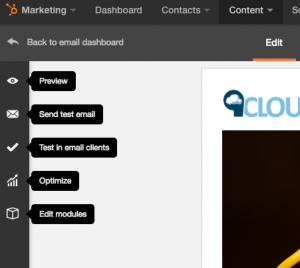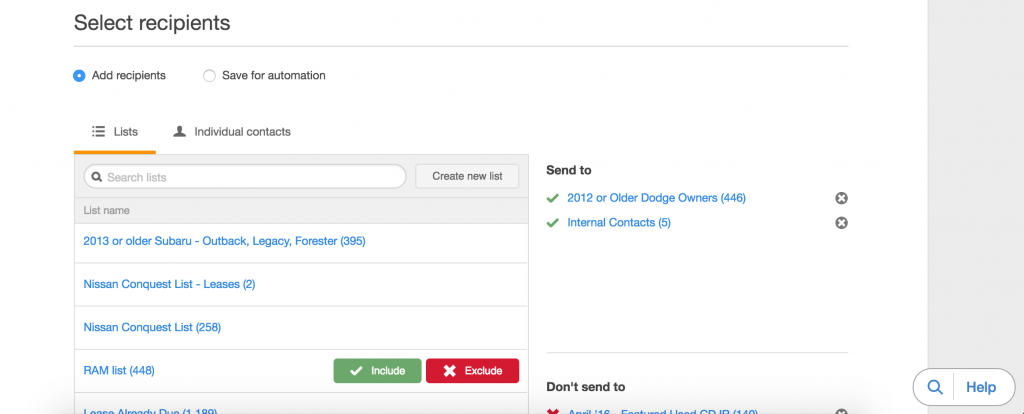Dealer Email Marketing: How to Write Emails in HubSpot
Automotive email marketing strategies have been a hot topic around our office for a few weeks now. We’re always on the lookout for best practices, but sometimes it’s important to cut back to basics when looking to improve your dealer email marketing. If you haven’t mastered the fundamentals, you might risk going unheard.
At 9 Clouds, we run email campaigns through HubSpot. They have an intuitive dashboard, plenty of great tools for monitoring results, and a solid team of support staff standing by.
If you’re looking for a new email program, if you’re new to HubSpot, or if you’re just hoping to pick up some fresh tricks, here’s an overview of how to write an email in HubSpot.
Dealer Email Marketing in HubSpot
Even five years ago, your company could probably have gotten by without a big email presence. But things have been changing a lot in the world of sales. Did you know that in 2015, Americans said Amazon.com was their top holiday retail destination, and one-third planned to do a majority of their shopping online?
If you want people to buy your product, it’s no longer about shoving it at them on TV or in store windows. You need to reach them where most of their consumer research is taking place — online.
For an auto dealer, email marketing has never been more important. If you’re going to stay competitive, you need an intuitive email platform like HubSpot to help you contact leads.
And you need to know how to use it.
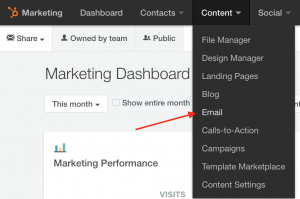 Create a New Email (or Clone an Old One)
Create a New Email (or Clone an Old One)
To start a new email, select the Content dropdown menu, and click Email. From there, hit the big Create new email button to start fresh by choosing which template you’d like to work from. (You do have to create templates yourself, if you haven’t already.)
If you know the email you want to make is similar to something you’ve already done, save time by cloning the existing piece you’d like to work from.
You likely need only a handful of different templates, as HubSpot lets you do plenty of customizing within the individual modules (the boxes that make up a template). At 9 Clouds, we use one standard template for many of our clients, adjusting with tables and coding as needed.
Email Details: Subject Line, Sender, & Preview Text
Once you’re in the email-building dashboard, the first fields you’ll encounter are called the Email details. Here is where you set the from line, the sender email address, your subject line, and the email’s preview text.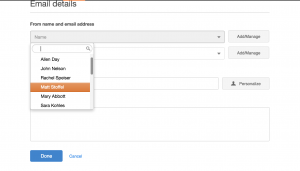
Changing the listed sender is handy. For dealer email marketing, this allows someone on your content team to schedule an email to go out from someone else, like your sales or service department head.
It’s also useful for making it look like my coworker John Nelson wants to remind everybody that my birthday is around the corner:
Just like you’ll be able to do in the email body, you can personalize subject lines with your populated contact properties. This is handy for making emails more relevant to your leads. You could have the subject line include something about the vehicle model a customer just had serviced, the make someone has been asking about, or the name of the coworker John is reaching out to about plans for my birthday.
Also, note that preview text won’t display in all email clients, but it can give you as many as 140 more characters to convince someone to open your email.
Modules and the Main Email Body
As we noted above, each email template you’ll work off in HubSpot is comprised of modules. These customizable boxes come in different types and let you do a variety of things, like include your header logo or social media sharing options. They also help your email maintain a consistent form and order.
To actually add or remove modules, you’ll usually want to do that when creating your templates rather than in the email-building dashboard.
When adding the actual content of your email (whether text or media), you’ll work with rich text modules. These allow plenty of control with the menu at the top of the module, similar to several word processors. From this menu, you can add personalization tokens, CTAs, links, images, and more.
One of the most important things to note is the ability to manipulate the source code by clicking the <> button. With some knowledge of HTML, your automotive email marketing aesthetics can be cleaned up a lot. Looking at the code is invaluable when things appear a bit off.
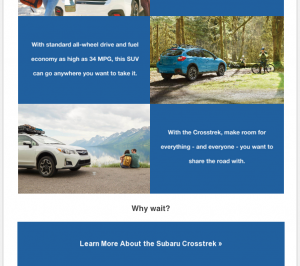 Also useful to note are tables. Rather than manipulating your templates (or creating several of them), a table will let you offset content, so you can put two, three, or four columns into a portion of your email’s body — without having to commit to it for the entire length.
Also useful to note are tables. Rather than manipulating your templates (or creating several of them), a table will let you offset content, so you can put two, three, or four columns into a portion of your email’s body — without having to commit to it for the entire length.
For example, I used tables to put CTAs by Subaru Crosstrek pictures in this screen grab. Otherwise, I would have had to build a new template with several more rich text boxes.
There’s a lot of function built into these modules, so get familiar and find the uses that work best for you.
Side Menu Items
Dealer email marketing doesn’t work if the stuff you drop in a lead’s inbox doesn’t read correctly or doesn’t work. Along the left side of the email-building dashboard, a number of vital features are available to help you make sure you’ve crafted the best piece of content for your strategy.
- Preview: View your email as a webpage, without any module lines or editable fields, to see how you’re doing.
- Send test email: Shoot an email to yourself or someone else on your team to make sure everything — including the subject line and preview text — displays correctly.
- Test in email clients: An invaluable tool, and more accurate than the Preview option, this lets you render multiple test views of your email as you can expect it to display in the different places leads might view it — like Microsoft Outlook, Gmail, an iPhone mail app, or tablet email apps.
- Optimize: This will run your email against a list of best practices from HubSpot, highlighting possible areas for improvement.
- Edit modules: This gives you just a bit more control over your email’s layout, and it’s where you’ll interact with non-rich text modules.
(Unsure about how to make things work across email clients? We have plenty more resources you can learn from. If you’re really lost, you can let 9 Clouds take a crack at your automotive email marketing.)
I’ve Written the Email — Now What?
Once you’ve written an email you’re proud of, you’re ready to get it out the door by working through the other menu items across the top of the window.
Settings
Here, you can set your campaign and email type for monitoring purposes, change the internal name of your email, and enable a web version to display if people would rather view your content in a browser (you can set expiration dates and forwards for these).
You can also edit or swap the template you’ve chosen, but be sure you know what you’re up to before delving into that or other advanced settings.
Recipients
On this page, you’ll tell HubSpot where to send your email, using either lists or individual contacts. You can include and exclude lists to make sure you don’t bombard the same contacts with multiple emails in a short period.
This is where you tailor your dealer email marketing to send the right message to the right contacts.
Review
Here, HubSpot provides helpful reminders of things you might have forgotten, like selecting a campaign or checking how your email displays in HTML (for that quirky recipient who displays all your hard work as raw text).
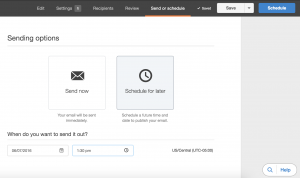 Send or Schedule
Send or Schedule
Finally, here you can choose to either send your email now or schedule it to send at a later time — like when your dealership is closer to a special promotion, when you know your buyer personas are likely to be online, or when John won’t be in the office to tell everyone he isn’t responsible for my birthday email.
What’s Next?
There you have it: a basic overview of how to write an email in HubSpot. Hopefully, that can give you some ideas to help you improve your automotive email marketing.
If you want to make sure you’re leading the field when it comes to reaching leads and customers online, let us know you could use some more help. We’re happy to share tips and resources.
Plus, free email audits of your dealer email marketing strategy make wonderful summer birthday gifts.