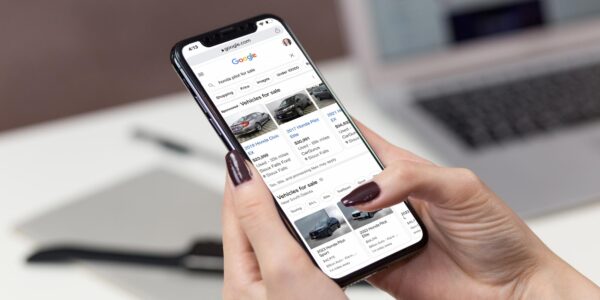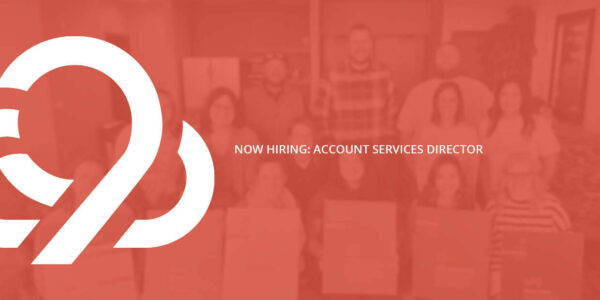How To Use Google Search Console For Your Auto Dealership
Google Search Console is a free tool that shows all the technical elements behind your website’s performance. It tells you which pages aren’t working, what links are broken, and what HTML code needs to be fixed — all those little things that we expect to run smoothly, but rarely ever do.
But who cares about all the technical mumbo-jumbo when your blog is blowing up your website traffic, right?
Wrong. If your dealership website doesn’t function properly, it will suffer in the long run, and nothing — not even your stellar blog content — will be able to save it.
How to Set Up Google Search Console
Luckily, Search Console is fairly easy to set up. There are several ways to gain access to Search Console for your website:
- Log in to your Domain Name Provider
- Use your Google Analytics admin access
- Use your Google Tag Manager access
- Upload an HTML file to your website
- Add an HTML meta tag to your homepage
Here’s a step-by-step guide on how to set up Search Console for each option listed above.
What to Watch in Google Search Console
Once you’ve set up Search Console, you can play around with it a bit. Let’s go through some of the tool’s key features.
Search Analytics
Search Analytics shows what people are searching for on Google when they see your listing. This is incredibly useful information that you can use to plan future content and messaging.
Search Analytics is a robust feature in itself. This area allows you to see what people are searching for that your business appears for. It includes those who clicked on your link and those who didn’t.
Google Index
Google Index shows how many pages are indexed by Google so that the search engine can find your pages and show them in search results. If any of your pages are blocked or have been removed, this feature will let you know.
Crawl Errors
From a search engine optimization (SEO) standpoint, the Crawl dropdown is the most useful part of Search Console. This is where you will find all the juicy, technical issues that are infecting your website.
Crawl Errors provides specific page information for 404 (“page not found”) errors. These typically occur when you’re transitioning to a new website and decide to leave behind some old pages, yet you haven’t set up redirects for the links to those pages.
A few 404 pages are okay, but they are not something you want to collect. Your website users do not appreciate missing pages — and neither does Google. Fix those broken pages with 301 redirects.
Crawl Stats
To find out how fast your pages are loading, use Crawl Stats. This feature shows how long it took Google to load your pages and then rates those load times as high, average, or low.
Crawl Stats is something to keep an eye on, especially if you are experiencing bounce rates that are higher than normal.
Sitemaps
Sitemaps is another useful section for SEO. Never heard of sitemaps before now? That’s okay. The name truly says it all. Sitemaps are maps of your website’s content, and they are one of two ways that Google is able to find your pages.
You should check your sitemaps regularly to make sure your pages are being found and indexed by Google. Double- and triple-check them when launching a new website or making any dramatic website changes.
How to Put it to Use
Using Google Search Console is just one of many steps to a fully optimized site for your dealership. You’ve also got to consider a little thing called SEO. We’re digging into search engine optimization (SEO) for auto dealers this month and hosting a webinar series to help you with your own marketing.
Are You looking for more information on data-driven analytics and best practices for automotive SEO? Check out our on-demand video series 9 Clouds Live. Season 2 is devoted to automotive SEO and will help you fix your website to stand out more, in a good way.

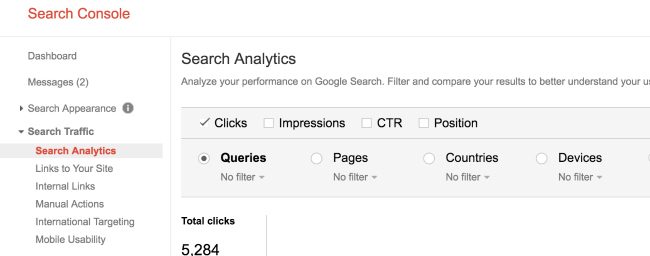
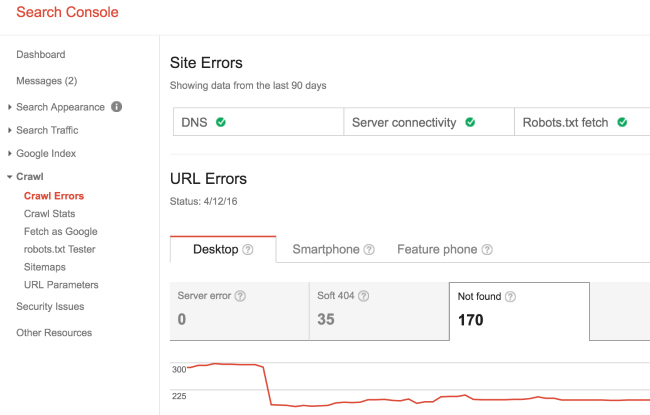


![Human vs AI A/B Test [Spoiler Alert: Humans Win!]](https://9clouds.com/wp-content/uploads/2024/02/Volvo-dealership-1-600x388.png)