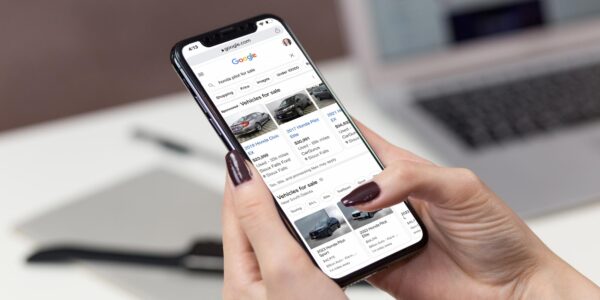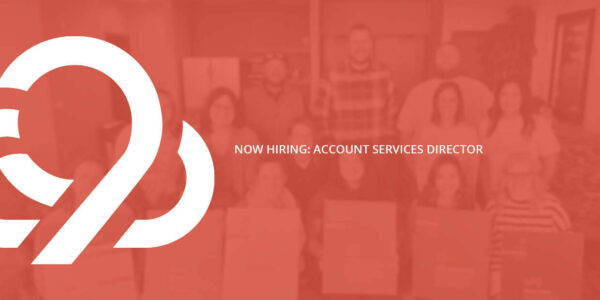How to Track Local Google Traffic with UTM Tags
Google Analytics is the most widely used reporting tool for auto dealerships — and deservingly so. It’s simple to use, and it’s free. But sometimes, it’s a little too simple.
In Google Analytics, all traffic from Google.com is automatically clumped under google / organic (source / medium). However, those people could have clicked on either your search result or your map listing. Wouldn’t it be nice to see those search results and map listings separately?
It’s important to understand the difference because a person who clicks on a search result typically has different intentions than a person who clicks on a map result.
There’s no reason to go too far in the weeds here, but tracking traffic from your local map results is great way to understand the health of your local search engine optimization (SEO).
Essentially, you need to find out if people are clicking here:
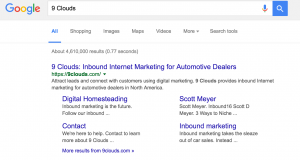
Or here:
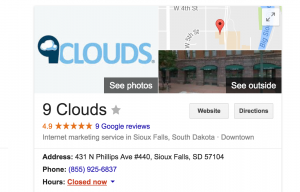
There a few ways to go about parsing out the local traffic from your organic traffic.
The easiest way is to analyze your Google My Business Insights, which I’ll explain first. The other way is to add a tracking code to your Google My Business URL.
Navigating Google My Business Analytics
Google My Business (GMB) recently made some updates to its interface, including some useful additions to the Insights page. To view them, log in to your GMB page, and navigate to the Insights tab at the top right.
The Insights page provides an overview of how people search for your business (direct or discovery), where people view your business on Google (search or maps), and what actions they take (calling, getting directions, or clicking to website).
Here’s a look at one of the graphs provided on the Insights page:
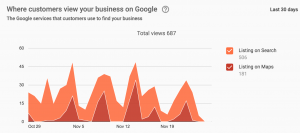
This is a valuable breakdown, but it is also limiting since it only shows Google traffic. To get a more well-rounded look at your local traffic, you will need to implement a tracking code and view the results in Google Analytics.
Adding UTM Tags for Google Analytics
The tracking code you’ll use is called a Urchin Tracking Module (UTM) tag.
A UTM tag is a simple tracking code that can be customized and attached to any URL. You don’t have to understand how to write code to use it. Google actually provides a free UTM builder (as pictured below), so you can easily create a URL modified with a UTM tag.
Enter your homepage as the Website URL, and use “google” as the Campaign Source and “local” as the Campaign Medium. Copy the generated URL, then navigate back to your GMB page. Enter the URL as your website, and apply your changes. Voila!
Give it a few days before checking your Google Analytics, where you will find traffic for both google / organic and google / local.
Using Local Traffic Data
Once you have navigated the waters of GMB Insights and updated your URL with a UTM tag, you are ready to start using local traffic data.
If you’re wondering what the heck that means, read our recent article the goes into detail about the significance of local traffic versus organic traffic for automotive dealerships.
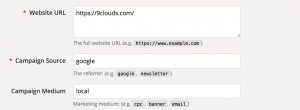
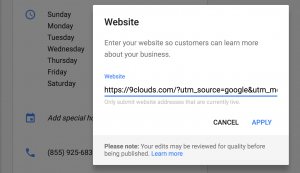



![Human vs AI A/B Test [Spoiler Alert: Humans Win!]](https://9clouds.com/wp-content/uploads/2024/02/Volvo-dealership-1-600x388.png)