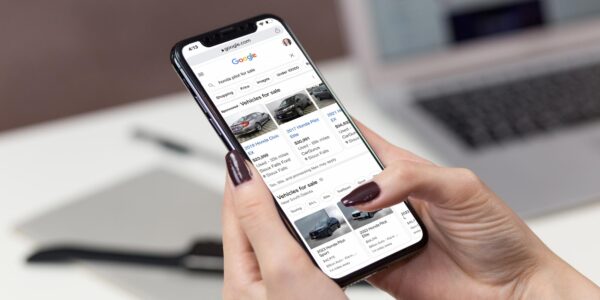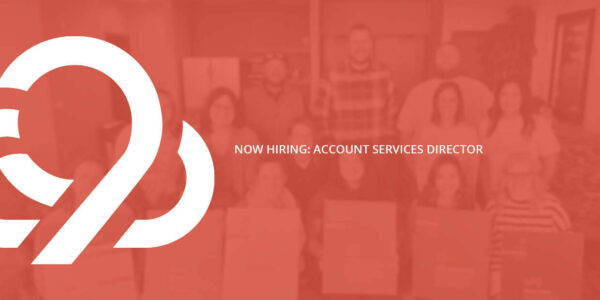How to Mastermind Your Schedule with Google Calendar
Does it ever feel like the hardest part of your day is just keeping track of your schedule?
We’ve all been there. As if team meetings and conference calls weren’t enough to manage, you probably also have a rich, fulfilling personal life to plan out.
Or, at least, you have Netflix binges to schedule. (House of Cards season 4 starts streaming on March 4.)
Luckily, Google Calendar is perfect for masterminding your days, both at work and at home.
Schedule with Ease
Some people still prefer a paper planner to track all their to-dos and appointments, but we’ve found that nothing beats the efficiency of Google Calendar for having your entire schedule anywhere there’s WiFi.
Google Calendar is free with a Gmail account, and since those cost only $0.00 to create, the price is tough to beat. Besides, Google made this incredibly easy to learn.
Moving an event around in Google Calendar is as easy as clicking and dragging. To create a new event or appointment, just click the open time slot, and plug it in. Extra details and sharing are handled by clicking “Edit event.”
Google has also given their calendars a search feature, so figuring out exactly when that company retreat is next month is as easy as . . . well, Googling.
Create Multiple Calendars
Feel like you’ve got the basics? Good, because it gets better.
One of the best features of Google Calendar is the ability to have multiple calendars. You can keep your personal datebook separate from office work and still view them together to see everything you need to do.
As you can see in my screen grab of the Google Calendar app, this makes it easy to view everything you have slated for a day or focus on just your business events when you want to limit distractions. The blue events are part of my 9 Clouds calendar, and the green ones are personal.
Plus, if you’re plugging away at a project and forget about one of your events, Google Calendar can alert you when something’s coming up. The default is to let you know when it’s ten minutes before, but you can change that to whatever works best for you.
Keep Track of Everyone at Once
Sometimes our own schedules get so daunting that we forget all of our coworkers are just as busy as we are.
If your office is anything like ours, everybody’s schedule can get a little hectic sometimes. Not only that, but a meeting time or place might change at the drop of a hat.
That’s why at 9 Clouds, we make sure to share all our individual calendars with each other. You could also share a calendar with a spouse, roommate, or anyone else who might be interested in when you visit the dentist.
Google Calendar makes it really easy to quickly pull up another team member’s day, compare it to your own, and find a good space for a quick meeting. It’s way more efficient than spitting random time slots at each other.
Seamlessly Integrate with Gmail
Another big plus with Google Calendar is that when you do need to set a meeting with someone else, you can let them know in a few clicks.
Having a calendar linked right to Gmail means it’s easy to invite someone to a meeting right when you set it or a week later. You can also easily let all participants know if an event has been moved or canceled.
On top of that, Google lets you turn any mention of a date and time in an email you’ve received into an event on your calendar yourself, in case the person writing you didn’t think to do it.
Learn Even More
That’s just the start. Google Calendar is stuffed with more advanced features. Get a crash course in some lesser-known ones with our friends at HubSpot.
Feeling good about Google Calendar, but still looking to improve your efficiency at work? We’ve got you covered. Review our posts on productivity (and while you’re at it, subscribe to our blog).



![Human vs AI A/B Test [Spoiler Alert: Humans Win!]](https://9clouds.com/wp-content/uploads/2024/02/Volvo-dealership-1-600x388.png)