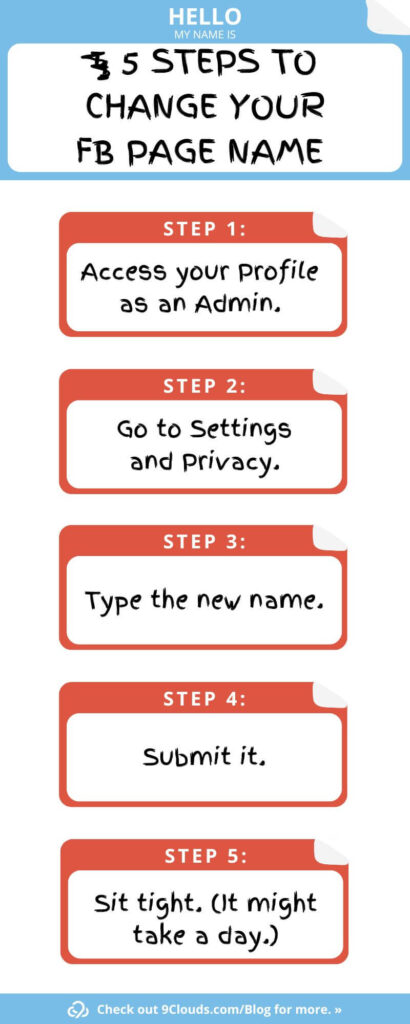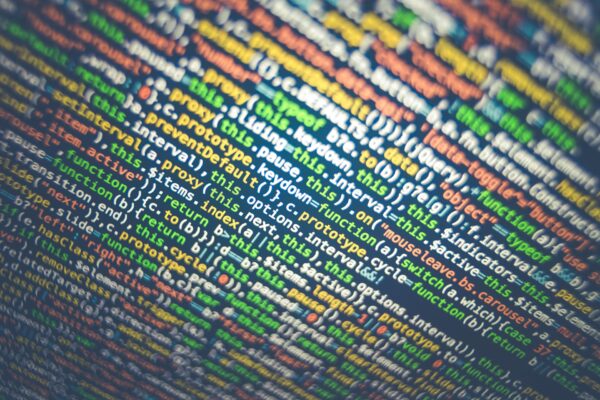5 Steps to Change Your Facebook Page Name
Do you need to change your business’s Facebook name? It happens.
It used to be pretty difficult to do that, but with Facebook’s more recent changes, it really takes only about five steps to change your Facebook name and URL.
(To see a quick infographic with the steps, check out the bottom of this post!)
1. Access Your Profile as an Admin
Log into Facebook, and then click your profile photo that is shown on the top right of your screen. After that, select the See All Profiles, search for your Facebook Page, and click on the image.
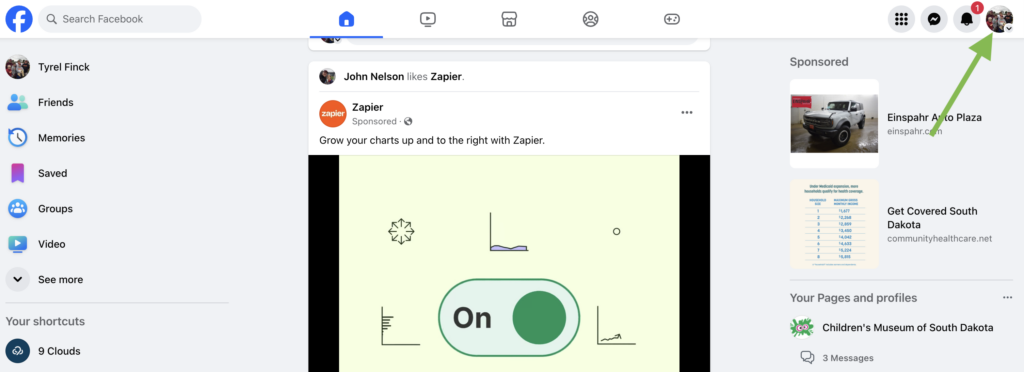
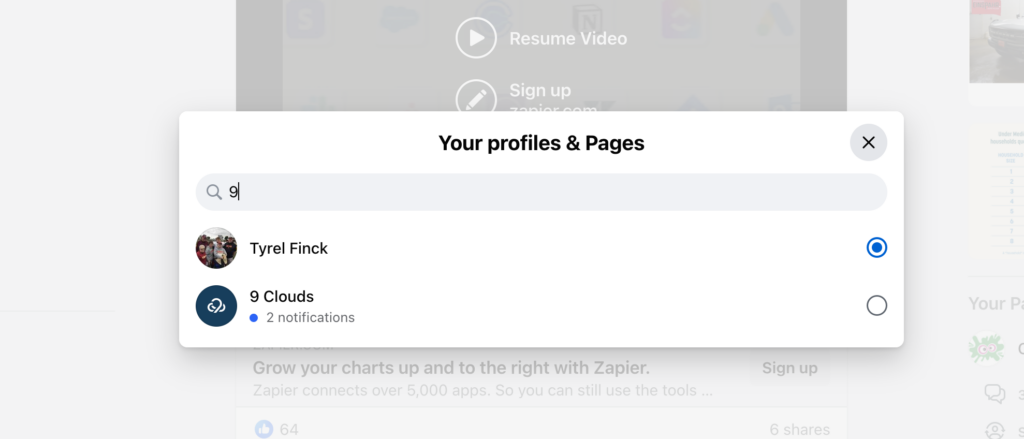
2. Go to Settings & Privacy
While viewing your page as an admin, click Settings & privacy on the left side of the page, and then select Settings.
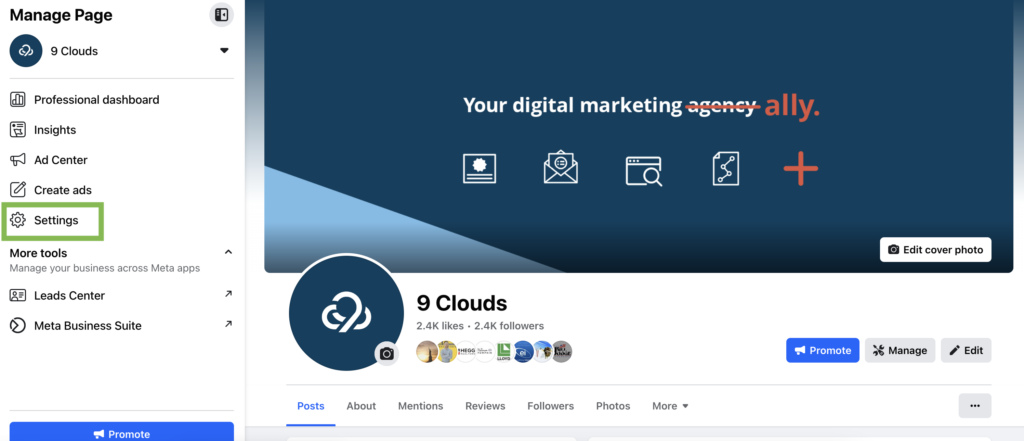
Underneath the General Page Settings, choose the Edit option that is to the right of your FB page name.
3. Type It
Once you’ve clicked into the Edit box, type in your page’s new name.
Make sure that your new name doesn’t break any of these Facebook naming dos and don’ts:
- Don’t use any variation of “Facebook” in your name.
- Don’t include your company slogan in your name.
- Don’t use random capitalization that would make your elementary school teacher cringe.
- Do be specific with your name.
- Do avoid misleading terms or words.
- Don’t choose words that can be discriminatory, violating or abusive.
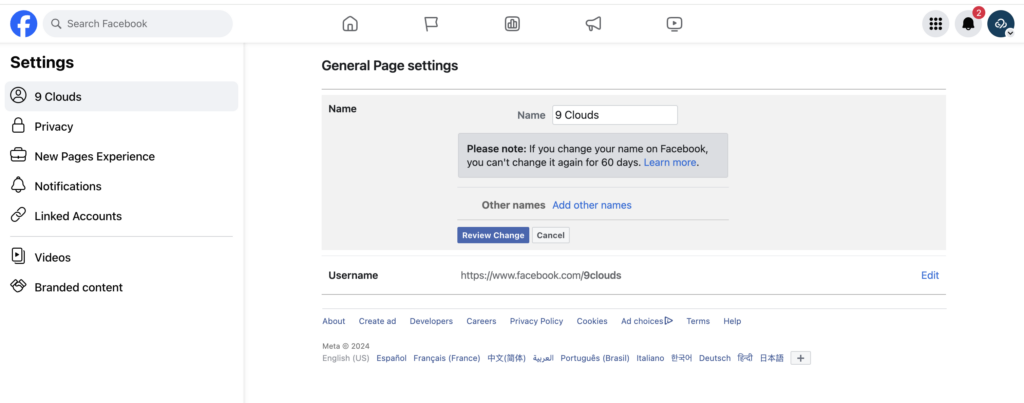
4. Submit It
After you’ve typed in your new name, click Review Change. If you don’t see this option, double check to make sure that you’re listed as a page admin. Other page roles aren’t able to change Facebook page names. You can change those settings by clicking on Settings and then Page Roles on the left.
If you’re an admin and you still don’t see the Review Change option, double check that someone didn’t try to change the name within the past few days.
Then all you have to do is click Request Change and enter your password. (You remember that, right?)
There is no limit to how many times you can change your page’s name, just so long as those changes are spaced about 60 days apart.
5. Sit Tight
It usually doesn’t take Facebook very long to approve of a name change.
If there’s a delay of a day or two, it might be worth your time to reach out to Facebook and make sure there’s nothing standing in the way on your end.
If That Doesn’t Work
Changing your page name didn’t work? There could be a few reasons for that:
- You didn’t wait long enough. It usually takes about three business days for Facebook to review and apply page naming changes.
- Your page has been flagged for not following Facebook page policies. Common breaches include not following the Facebook page name rules or using spammy tactics to get likes. If Facebook is suspicious, it may suspend your page, so you wouldn’t be able to edit your page name.
- Your page has too many likes. If your page has more than 200 likes, you have to be an admin to change your Facebook page name. Fewer than 200, and you may be able to change it without admin privileges.
- There are limits on your page. Limits in the Facebook world aren’t always bad! They can range from the fact that you or another admin tried to change your page fewer than seven days ago to Facebook suspending your page for suspicious activity.
If none of those reasons seem to fit your situation, we recommend getting in contact with Meta’s support team to see if there is something going wrong on their end.
What Happens if People Search for Your Old Facebook Page Name?
After you’ve successfully changed your Facebook page name, what will happen when people search for your old page name?
You still want people to find your page, but you recognize that not everyone will be aware you’ve updated the name.
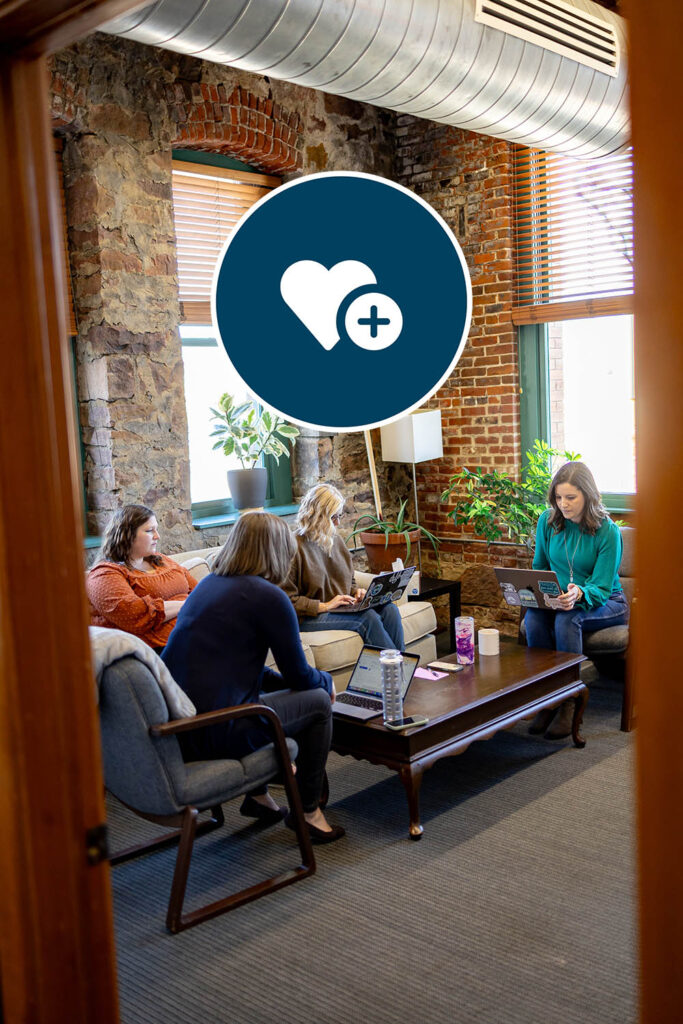
Meta Ads: Be Relevant. Boost Sales.
You have limited resources, and we don’t expect you to be able to spend thousands of dollars every month.
A Meta ad package starts at just $500 per month + ad spend. So take advantage of Facebook and Instagram advertising, and let’s get you in front of the right people at the right time.
Schedule a Call »We actually didn’t know for sure what would happen in this scenario, so we reached out to the source.
A Facebook representative confirmed the following: when someone types your old Facebook page name in the search bar, your old page name will still appear.
Once the person clicks the link to your page, they will be directed to your “new” page with the updated name.
Keep in mind that over time, search algorithms will learn your updated Facebook page name and begin to show the updated name more in search results.
Enhance Your Facebook Presence with 9 Clouds
In order for your auto dealership or other business to be successful on Facebook, you’re going to need more than a properly set-up Facebook page (although this is important)!
Facebook ads can help you reach qualified leads who don’t already like your page — providing them with the products and content they’re searching for.
Drive More Revenue »