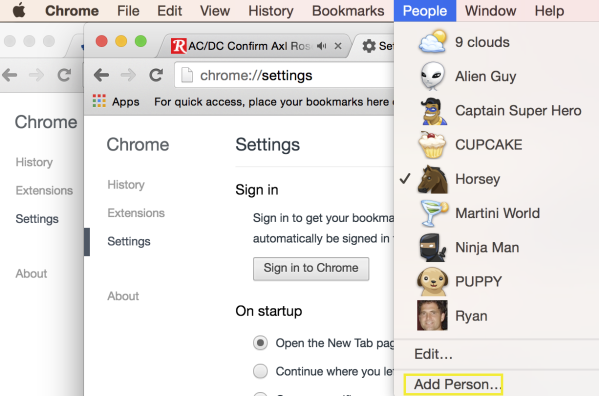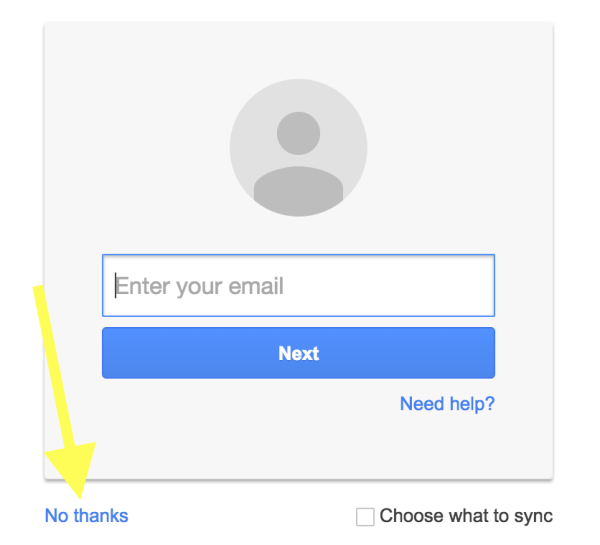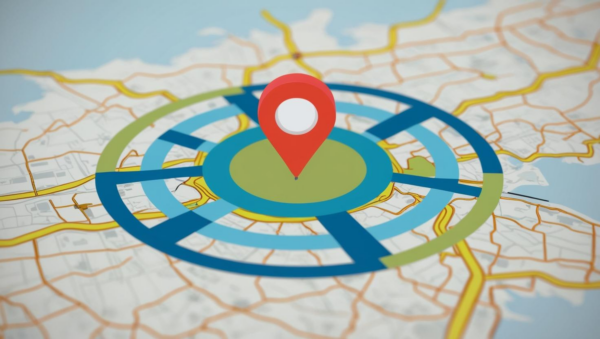Reach “Higher Ground” with Google Chrome People
“Google people keep on learnin’.”
That’s the first line from Stevie Wonder’s 1973 hit, “Higher Ground.” Well, minus the Google part. But had Stevie penned the song during the Internet era, he just might have included it, because using Google People will help you reach higher ground in your marketing efforts.
Confused? You should be. We were also confused the first time our low-key Bill Gates co-worker Allen taught us to use Google Chrome People. Now, we don’t know what we’d do without it.
Read on to “keep on learnin’” and make your digital marketing efforts a whole lot easier.
Multiple Accounts: Multiple Google Chrome People
So if you are like most people (Google or otherwise), you probably have at least two different Google accounts: one for personal use, another for business. As a digital marketer, I deal with five or six on a daily basis.
This can be problematic. Accessing Google Analytics, Gmail, Google Search Console, YouTube, etc. while signing in and out of different accounts makes about as much sense as Axl Rose becoming the lead singer for AC/DC.
Enter Google Chrome People. As long as you use Google Chrome, you can — wait for it — sign in to as many Google accounts as you want without leaving your browser! And switch among them with ease!
How Do I Get Google Chrome People?
How is this possible? Simple.
Look at the top of your Chrome browser. Go to the “People” dropdown in the toolbar. (You never saw it before, did you? We didn’t either).
If you’re signed in to Google, you should see your own name. All you have to do is click “add person,” and voila — you can create another account. Switch between them simply by accessing this dropdown menu.
When you click “Add Person,” you can sign in to another Google profile and access that account’s Analytics, YouTube, etc.
You don’t have to sign in to another Google profile, though. You can skip this step and create entirely customized Chrome profiles that are signed in to various services. For example, I have separate profiles that are signed in to different Twitter and Facebook accounts.
If you don’t want to sign in to another Google account, be sure to click the little “No thanks” link near the login screen that will pop up (see below).
You can customize these profiles as much as you want. If you do nothing, your “People” will be named “Person 1,” “Person 2,” etc.
But you can also make them exciting by adding a picture and customized name. Just click the upper right-hand corner circle. Customizing the profiles will actually make them easier to switch among because they’ll be more recognizable.
Add another two or 10. Go Incognito. Do whatever you want. This is indeed America.
Go Find Your People
Well, that’s about all there is to it. We encourage you to go find your Google Chrome People to make your life easier.
If you want more handy tips like this one, be sure to subscribe to our blog below to have our posts delivered straight to your email inbox.