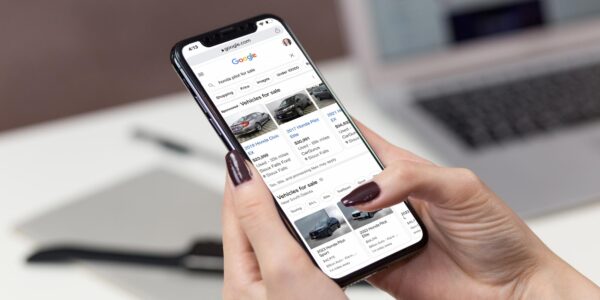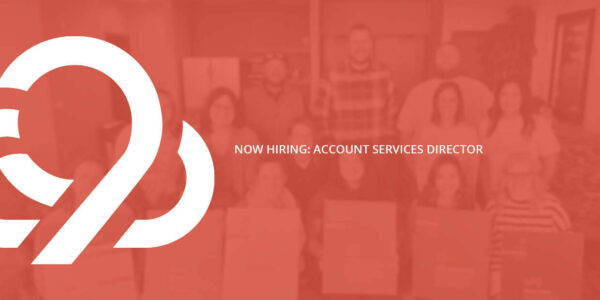Grow Your Flock: 5 Tips for Using Media on Twitter
Twitter has become an easy and to-the-point form of communication over the last ten years. It’s no wonder many businesses have signed up to writing in 140 characters or less on any given tweet.
How are your 140 characters of interaction going?
Adding a photo, video, or graphic to your tweet can increase Twitter engagement by 313%. What’s stopping you from doing the same?
If you aren’t regularly posting photos or videos on Twitter, take the chance. Your readership will interact more, helping increase your engagements.
1. Use the Right File Format and Size for Attachments
Twitter accepts three forms of media in tweets: photos, GIFs, and videos. Each has separate guidelines for adding to a post.
Photos
Twitter allows you to crop, enhance, and add a filter to photos once you’ve uploaded them into your tweet. If you don’t have photo editing software, this is a great substitute for enhancing your photos.
-
- JPEG, GIF, and PNG files are supported.
-
- TIFF and BMP photos aren’t accepted.
-
- Photos can be 5mb or smaller.
- Photos should be easy to see.
Twitter prefers photos be a 2:1 ratio. If you’re posting a single photo, the app will automatically scale for display purposes. Tweet up to four photos, and they can be oriented in either landscape or portrait.
Keep in mind: most people scroll through their news feed fairly quickly. To increase your Twitter engagement, lean toward single, landscape-oriented photos — which are easier to see at a fast pace — rather than a set of four, smaller photos.
GIFs
Animated short clips of video or graphics are easy to put on Twitter. Most GIFs found on the internet are comical and give viewers a good chuckle. If you often post more serious things, posting a funny GIF assimilates your account can be light-hearted at the same time.
-
- Animated GIFs can be 5mb or smaller on mobile and up to 15mb on the web.
-
- Looped GIFs are supported.
- If your GIFs don’t automatically loop, Twitter will show the beginning of the GIF slide.
Video
Videos can be recorded, imported or uploaded to Twitter. The app allows you to record, edit, and share a photo without leaving Twitter on your phone. You can also import from your iPhone or iPad and upload to Twitter.com outside of the app.
Videos on Twitter should be no more than two minutes and 20 seconds and run in MP4 or MOV formats. People have a lower attention span than ever before — a whopping 12 seconds total. We don’t recommend maxing out the video time unless you know you have a high-quality, highly engaging video.
Twitter also has resolution and aspect ratio limitations:
-
- Minimum resolution: 32 x 32
-
- Maximum resolution: 1920 x 1200 (and 1200 x 1900)
-
- Aspect ratios: 1:2.39 – 2.39:1 range (inclusive)
-
- Maximum frame rate: 40 fps
- Maximum bitrate: 25 Mbps
2. Use all 140 Characters for Tweets with Photos
Sometimes it’s hard to work within the limit of 140 characters, but with the most recent updates to Twitter, you don’t have to be restricted to a smaller character count just because you add a photo. Now, Twitter doesn’t count photo links at characters when sending out a tweet. That’s sweet music to our ears.
While the 140 characters are nice, shorter tweets are said to get 17% higher Twitter engagement. Know your audience, and determine what works best for them.
3. Turn a Long Tweet into a Graphic Or Overlay
We get it — 140 characters just isn’t enough sometimes. And breaking a tweet into two separate ones is difficult on a news feed because they rarely post back to back.
If there is a key takeaway or quote you’d like to pull out of the character count, overlay it on a photo or a make it into a graphic. @GoldieBlox did just that with the following Marie Curie quote (which is 137 characters long):
4. Tag People or Businesses in Your Photo
Twitter mimics Facebook with its ability to tag people in photos.
Once you’ve uploaded a photo, click the Who’s in this photo? link to the right of the photo, and tag up to ten Twitter users. Anyone with an account can be added, so feel free to tag a business if their product is in the photo.
Tagging someone within the photo allows you to not tag them within the valuable 140 character limit. Once you tag someone, it sends them a notification of the tag but doesn’t show up on their news feed. If they retweet the photo, you’ll gain a little more exposure.
5. Use the 70/30 Rule
Don’t get too excited to post media with your tweets every single time. It’s smart to use the 70/30 rule: for 70% of your posts, use interactive media; for 30% of your posts, only use text. Having a healthy mix of photos and text will help attract the most interested users to your account.
So go share that wealth of media you have stored on your computer. Let the world in on your products, behind-the-scenes photos, day-to-day events, inspirations from other users, and more.
9 Clouds Knows Social
Twitter is just one of many valuable ways to grow your social media presence.
If your birds — err, your audience — isn’t too engaged, and you’re looking for help, ask us for a free marketing assessment! It’s an easy way to get a whole flock useful tips on how to increase the engagement of your leads.
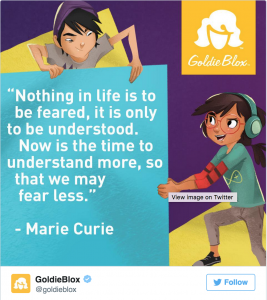




![Human vs AI A/B Test [Spoiler Alert: Humans Win!]](https://9clouds.com/wp-content/uploads/2024/02/Volvo-dealership-1-600x388.png)