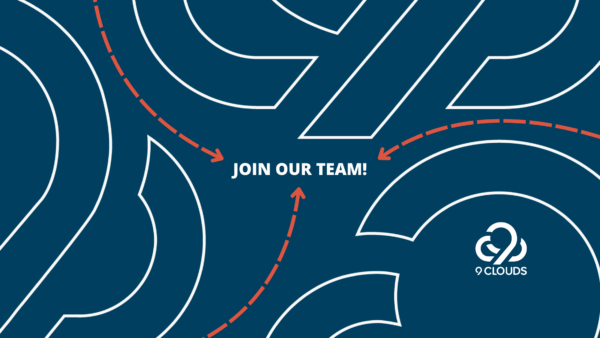301 Redirects: How To Fix Broken Links & Keep Site Visitors Happy
Few things discourage a website visitor faster than clicking a link and hitting a dead end. Landing on a 404 error page — the dreaded “page not found” message — can stop a lead from browsing a site and send them searching elsewhere. It creates frustration, breaks trust, and reflects poorly on your site’s credibility.
From lost leads to lower search rankings, broken links can hurt more than just your website’s user experience.
Thankfully, there’s an easy fix: the 301 redirect.
What Is a 404 Error (And Why Should I Care)?
Computers talk using numbers, and 404 is the code for “this webpage doesn’t exist.”
Trying to visit a page that no longer exists is like having an address that doesn’t exist in town. Unless you’re entering the Witness Protection Program, you’d want to leave a forwarding address. Online, that forwarding address is called a 301 redirect.
The goal of putting your amazing content online is for it to be found. When you delete or move a page, you need to make sure there’s a redirect pointing visitors (and search engines) to the right place.
301 Is the Forwarding Address to Your 404
The solution to a 404 error is a 301 redirect.
A 301 redirect tells your web browser: “that page moved permanently — here’s where it lives now.”
This all happens behind the scenes. Your website visitors won’t even notice. They’ll just land on the right page, without interruption.
How Do I Set Up a 301 Redirect?
1. Plan Ahead When You Move Content
Before you delete or move a page, copy its current URL so you can redirect it. That way, you don’t lose SEO value or leave visitors stranded.
2. Find and Fix Existing 404 Errors
Not sure if you have any 404 errors? Here’s how to find them:
- Set up Google Search Console if you haven’t already. It’s free and incredibly helpful.
- Once inside, go to Indexing > Pages and filter by “Not Found (404).”
- Review the URLs listed. These are the pages search engines can’t find.
3. Add 301 Redirects for Broken URLs
How you create redirects depends on your website platform.
If you use WordPress:
- Install the Redirection plugin.
- In the WordPress Dashboard, go to Tools > Redirection.
- Enter the broken URL under Source URL and the new/correct URL under Target URL. Click “Add Redirect.”
If you use HubSpot:
- Go to Settings > Website > Domains & URLs > URL Redirects.
- Click “Add Redirect” and fill in the Original URL and Destination URL.
- Set the Redirect Type to 301, and save.
Using another platform or CMS?
- Contact your web provider or developer and ask them to create a 301 redirect. Send them both the old and new URLs.
4. Let Google Re-Crawl Your Fixes
Google will automatically re-crawl the fixed URLs over time.
Bonus Tools to Help You Track Broken Links
Want more help identifying broken links?
- Ahrefs and SEMrush are both great for in-depth audits.
- Try Broken Link Check for a quick, free review of your site.
When Links Aren’t Working, You’re Losing Leads
Broken or outdated URLs don’t just hurt your SEO — they can frustrate users and damage your brand reputation.
The good news? Fixing them is relatively easy and yields quick results.
Need help finding and fixing issues on your site? Get a free digital audit from 9 Clouds. We’ll help you identify what’s working, what’s not, and make sure your site is in top shape.
Request Your Free Site Audit »