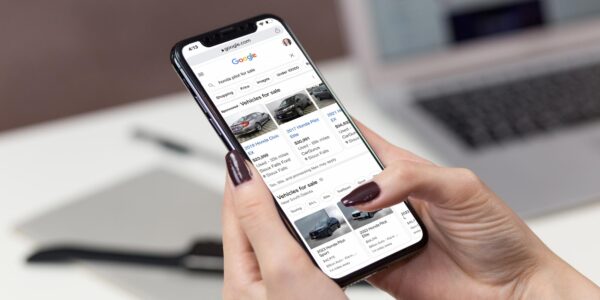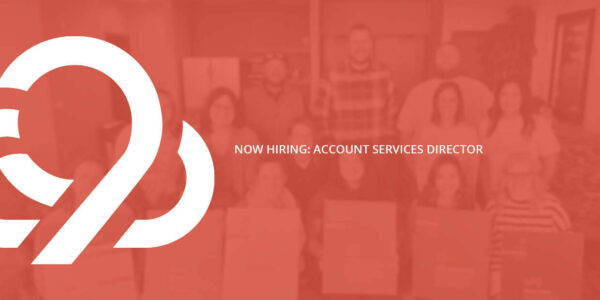10 Ways Evernote Can Improve Your Digital Marketing
Prefer to listen? Here’s an audio version of this post!
Whether you’re operating your own family business or managing the account for a chain of car dealerships, there’s a lot to do, much to remember, and too many things to keep straight all on your own.
The one tool I’ve found that brings everything together to streamline, simplify, and organize my life is Evernote.
Evernote is an incredibly versatile service that can help improve your digital marketing. It can make you a more productive writer, marketer, or developer. Heck, if you have trouble remembering birthdays and gift ideas, it might even make you a better person.
Here are ten ways Evernote can make you a better person marketer.
1. Save Stuff You’ll Need Later
Evernote was built to be your external brain. If you need to remember something, or you want to be able to use something again in the future, save it in Evernote. This is what the service was made for, and it’s the only concept you need to master to get started.
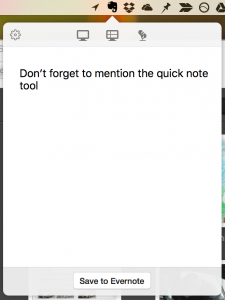 There isn’t much to mastering it, either. Evernote makes saving things so easy that it’s just a question of remembering to do it. Install the Web Clipper in Chrome, and you can quickly save pages, selected text, screenshots, and images.
There isn’t much to mastering it, either. Evernote makes saving things so easy that it’s just a question of remembering to do it. Install the Web Clipper in Chrome, and you can quickly save pages, selected text, screenshots, and images.
Install the Evernote desktop app on Mac or Windows, and capture anything on your computer, from selected text to screenshots. And everything you save in Evernote is backed up on the cloud, so you don’t have to worry about losing it. Ever.
Here’s Some of What I Have Saved in Evernote:
- Ideas for future marketing content
- Blog post drafts
- Code snippets for frequently used scripts, HTML tags, and CSS rules
- Images
- Client color palettes/hex codes for quick access
- URLs for frequently used web pages
- UTM code templates for Google Adwords and Facebook ads
- Frequently re-used text (e.g. addresses, catchphrases, and marketing jargon)
2. Bring Evernote Everywhere You Go
What good is an external brain if you don’t have it with you? Not much.
Central to Evernote is its cloud-based service. Everything you save in Evernote is synchronized to the cloud. In addition to the aforementioned browser and desktop apps, Evernote is available on every major mobile platform, including iOS, Android, and Windows Phone.
These are highly polished apps with all the functionality of its full-size clients. Anywhere you can take your phone or tablet, you still have access to everything that’s in your Evernote.
This is coming in quite handy at this very moment. I went to lunch with a couple coworkers who decided to work from home for the rest of the day. When I got back to the office, the door was locked, with my keys inside at my desk.
I seriously need to make some progress on this blog post. So here I am, sitting in the hallway, writing this on my phone. I’ll pick it back up on the desktop in a few minutes when someone rescues me.
3. Make the Most of Your Lists
 Evernote is a great tool for making lists.
Evernote is a great tool for making lists.
Unlike Google Docs or MS Word, you can make lists in Evernote with checkboxes that can be toggled done/not done. For example, you could use a blog post creation checklist to make sure you don’t miss any steps along the way, or keep track of sections of a longer post (like this one). Evernote also works great for shopping lists.
And here’s a cool trick not everybody knows about: in Evernote’s advanced search tool, you can even search for notes that contain to-dos (or incomplete to-dos).
4. Find Everything You Save Quickly and Easily
Saving things is pointless if you can’t find them when you need them, which is where Evernote’s search capability comes in. It’s brilliant. Evernote has better memory recall than you do.
The quickest way to get to the note you want is to just hit Command + J and start typing. The smart search can find notebooks, tags, and even individual notes. Search by a client, brand, vehicle, color — if it’s in Evernote, you’ll find it in seconds.
Evernote can even search for text within images. Look what I found perusing my collection of orange cars, trucks, and SUVs . . . and jack-o’-lanterns.
The only downside to Evernote search is that I have honestly come to think in terms of Evernote search — even when I’m not in Evernote.
There I am, standing in the aisle trying to find the cumin, staring at the search box in my head rather than the shelf in front of me. . . .
5. Attach Any File
Evernote is not just for notes.
You can attach virtually any file to a note to keep your project resources together. You can save frequently used images, like vehicle photos and company logos, for easy access.
Attach important documents like credentials, office documents, and backup contact lists in Evernote. Evernote can even search within documents, taking the already powerful search ability even further. Soon, Evernote will also be tightly integrated with Google Docs — an update that we can really make use of.
You don’t have to worry about filling up your Evernote account, either. There’s a limit on how much you can upload per month, but your account capacity is unlimited. Every note, every photo, every file will fit. Evernote grows with you forever.
6. Share with Clients and Collaborate with Your Team
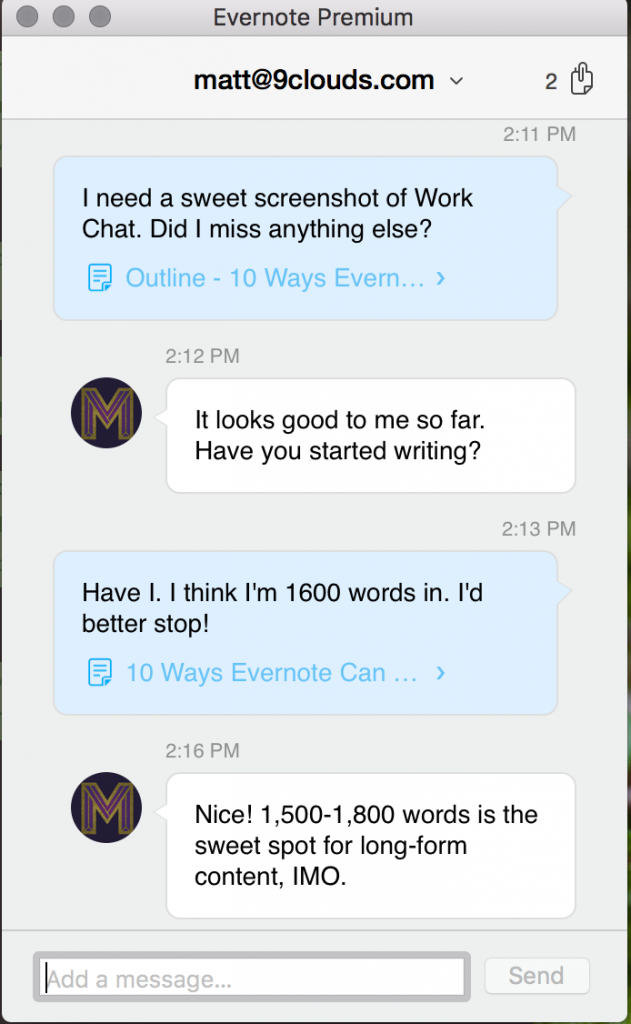 Evernote has some really smart tools for sharing notes and files and collaborating with your team.
Evernote has some really smart tools for sharing notes and files and collaborating with your team.
If you’re co-working on a project, create a notebook, and share it with everybody involved. You can give individual teammates the ability to view or edit individual notes or even the entire project notebook. It’s your stuff; it’s up to you.
Evernote also has a built-in chat tool called Work Chat. It’s not there to replace Slack for your team, but if you have collaborators in Evernote, it’s the best way to exchange notes, notebooks, and commentary without having to break focus.
Just need to get a draft note in front of someone’s eyes? You can do that, too. Share by email, or use Command + / to instantly put the public sharing link in your clipboard, just like this one.
7. Annotate Images
 I’ve already mentioned Evernote is great for saving, storing, and capturing images. It’s also great for editing them.
I’ve already mentioned Evernote is great for saving, storing, and capturing images. It’s also great for editing them.
There’s no need to open another app if you need to add notes to an image — Evernote has that built in, too. Crop, resize, annotate, and markup images and PDFs instantly, and sync the changes among your devices.
Changes are saved as metadata, not in the image. This means if you need to edit the image later, you can move (or remove) your edits and annotations — the original image remains unharmed behind the scenes.
8. Bring Networking into the Cloud
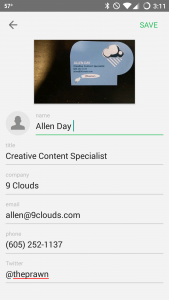 As anybody in the professional world knows, networking is an important part of your job. Whether it’s for your own personal development or keeping track of names, faces, and places, networking is about more than just collecting business cards.
As anybody in the professional world knows, networking is an important part of your job. Whether it’s for your own personal development or keeping track of names, faces, and places, networking is about more than just collecting business cards.
Enter Evernote.
When someone gives you their business card, scan it into Evernote using the camera note tool. It works like magic. In a few short moments, you’ll have a perfectly focused and cropped copy of the business card saved to your cloud. (Evernote even does a pretty good job with our really weird business cards.)
In addition to saving a copy of the card, Evernote will scan it and extract all the important details (name, company, title, and contact info). The note will even be geotagged, so you know exactly where you were when you got it.
9. Power Up Your Post-It Notes
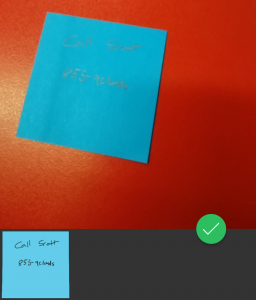 As much as I love being (mostly) all digital, I have a (not so) secret love for Post-it Notes. The colorful, sticky, square little darlings are as fun as they are practical. And Evernote gets it.
As much as I love being (mostly) all digital, I have a (not so) secret love for Post-it Notes. The colorful, sticky, square little darlings are as fun as they are practical. And Evernote gets it.
When I have a Post-it Note I need to remember or reference later, I just snap a picture of it, and Evernote does the rest. It scans, crops, and enhances the image. My faint pencil scratches become permanent, as if proudly penned with a brand-new Sharpie. Rawr.
For hardcore sticky note users, Evernote can automatically organize scanned notes based on color. Use different colors of Post-it Notes for different folders and tags.
For me, green notes are Inbox, orange notes are 9 Clouds, and blue notes are Reminders. Speaking of reminders. . . .
10. Be Timely With Reminders
Having everything in Evernote is great, but that won’t guarantee you remember things when you need to remember them.
Evernote has thought of that, too. With just one click, you can add a reminder to any note.
Reminders are useful in multiple ways. Reminders with a set time and date will notify you in your desktop and mobile apps. You can also add reminders without dates if you just want to keep them in the forefront. These notes will remain pinned to the top of your list for easy reference.
Here Are Some Ways I Use Reminders Constantly:
- Add a reminder to a business card for important phone dates
- Use reminders to recall that sticky note from the other day
- Use a reminder to keep track of blog post draft due dates
- Keep a rolling note of frequently used URLs (this is a lifesaver when working with Facebook ads)
Reminders are a great way to keep notes from slipping off your radar.
Team Up For Smarter Digital Marketing
I just wrote 1,600 words about one of my favorite tools, because I’m that passionate about it and what I do . . . and I’m just one small part of this ridiculously dedicated automotive marketing team.
If you want that energy behind your own dealership’s inbound marketing, good news: we’re for hire!

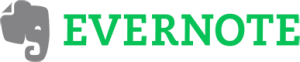
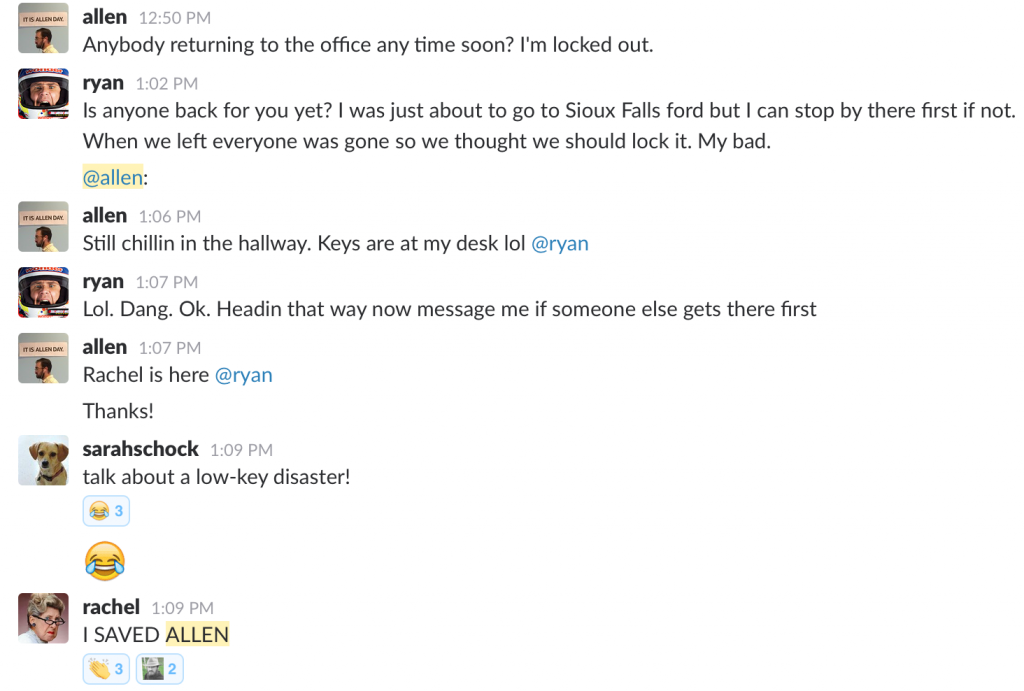
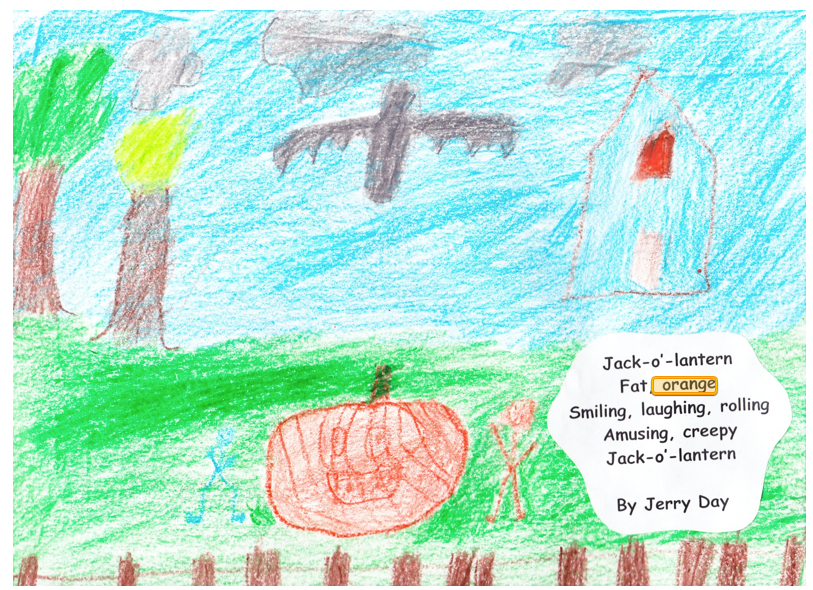

![Human vs AI A/B Test [Spoiler Alert: Humans Win!]](https://9clouds.com/wp-content/uploads/2024/02/Volvo-dealership-1-600x388.png)