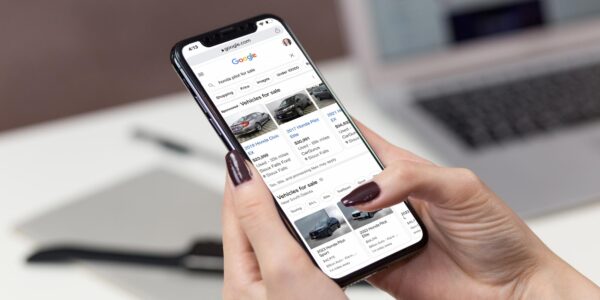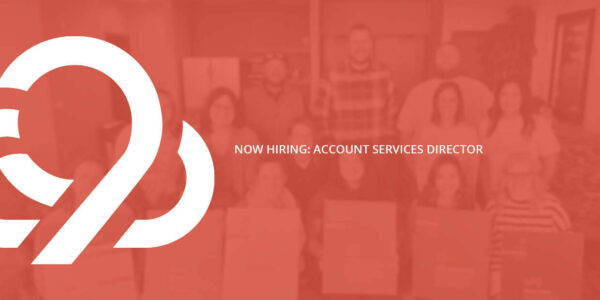9 Steps to a Professional Facebook Setup
I’m trying to keep my hair.
At least once a week, I work with a client on Facebook advertising. (You know, the ad platform that is consistently underestimated.) On these calls, I am constantly pulling out my hair because something was set up incorrectly.
In the best-case scenario, we simply complete the setup, so the client gets access to some of Facebook’s most important features. In the worst-case scenario, a rogue employee has access to everything, and the client can’t even get into their store’s own page.
To help you take advantage of Facebook’s best ad features (and to help me keep my hair), I want to share with you the nine-step process for a professional Facebook setup.
9 Steps to Set Up Facebook Like a Pro
1. Create Your Business Manager Account
Facebook Business Manager is your home base for professional Facebook ads.
You will need a Business Manager account to use Facebook’s most important features, like the Facebook pixel. Business Manager will also help you manage employees and partners across all of your pages on one site.
To get started, visit business.facebook.com.
2. Connect Your Facebook Ad Account
Every ad needs an ad account as it’s home.
The ad account is where you put your credit card, so we typically recommend one ad account per credit card you want to use. As an example, if you’re an auto dealer and want to separate sales and service marketing, set up two ad accounts with two cards.
In Business Manager, click Business Settings > Ad Accounts to get started.
3. Connect Your Facebook Page
Facebook ads are placed by a Facebook page. This is one piece that everyone I have worked with has already set up.
However, you want to connect your page to your Business Manager, so you can manage access and run ads from your page.
In Business Manager, click Business Settings > Pages to get started.
4. Create Your Facebook Pixel
The Facebook pixel enables retargeting ads and advanced tracking. In short, the Facebook pixel is your eyes and ears on your website.
We recommend one pixel per website. In Business Manager, click Business Settings > Pixels to get started.
5. Create and Set Up Your Facebook Catalog
The Facebook catalog connects with your inventory or product feed, enabling dynamic ads. This means your ads are updated automatically.
Dynamic ads are cheaper, with higher conversion and less time spent on management. We love them!
In Business Manager, click Business Settings > Catalog to get started.
6. Connect Instagram with Facebook Business Manager
Facebook owns Instagram, which means you can run ads on both platforms at the same time. Connect your store with more potential customers by integrating your Instagram account with Facebook Business Manager.
In Business Manager, click Business Settings > Instagram to get started.
7. Create Facebook Offline Events
Facebook Offline Events calculates which sales in your store were influenced by a Facebook ad.
You can upload the revenue or income from each sale, and Facebook will tell you how much money you made. This makes it easy to calculate the return on investment (ROI) of a campaign.
In Business Manager, click Business Settings > Offline Event Sets to get started. (And then use this tool to simplify the process.)
8. Manage Facebook Lead Access
Facebook can send leads directly into your customer relationship management (CRM) system or even email leads directly to your sales reps.
Two sites help to connect your leads with your CRM: Zapier and LeadsBridge. To use either of these sites, make sure you have admin access to your Facebook page and ad account.
Alternatively, set admin access for leads only to enable you or your employees to successfully set up the connection.
You can manage lead access in the Business Manager. Just click Business Settings > Leads Access.
9. Add People and Partners
Quickly scale your Facebook marketing efforts using People and Partners.
People are where you can add employees and control what they can see and do. Partners are the best way to add an agency; that way, you control the agency’s level of access, but the agency can add its own employees to your accounts.
In Business Manager, click Business Settings > People. Or, along the top, choose Partners, and add your partner’s business ID.<
Need Help with These Steps? Contact Us to Set it Up!
We work with lots of companies who need help setting up or completely fixing the tangle of Facebook. Our team works to set up or fix your Facebook pages, business manager, and more so that your assets are owned by your company and can stay with you through different marketing agencies or internal marketing employees.

![Human vs AI A/B Test [Spoiler Alert: Humans Win!]](https://9clouds.com/wp-content/uploads/2024/02/Volvo-dealership-1-600x388.png)